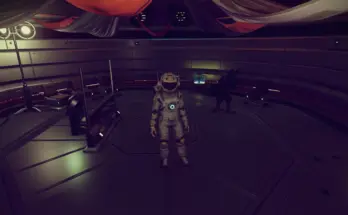So what does RLOr for NMS Next do?
It continues the work done by TheMercsAssassin which tones down the cartoony look of NMS Next and aims to bring realistic lighting and colour to the game. It adds a number of lighting and colour corrections not only to NMS but also Project V – creating a personal preset which now thanks to TheMercsAssasin has been allowed to be uploaded as it’s own standalone mod for everyone to enjoy.
RLOr has been designed to take full advantage of palette extension mods and I would recommend following my small guide (at the bottom of this page) on what mods to install with this reshade preset.
You don’t have to, but you won’t get the same experience as my screenshots without it. All other mods can be used, such as terrain generation mods – but I recommend to not use any other colour or palette extension mods (including sunset mods) with the recommended list below.
Here is the list of fixes and features:
– Complete colour and lighting re-balance added to No Man’s Sky.
– Toned down the intense blues of water and still keeping teal (green blues) at a minimum.
– Similar to the water colour fixes, skies will now have a light blue shade replacing the ugly teal colour. This also affects ships and suit colours which have teal in it.
– Toned down the greens compared to Project V as they seemed to stick out compared to other colours.
– Toned down blues drastically globally compared to Project V as they also seemed to stick out compared to other colours
– Slightly toned down reds compared to Project V.
– Desaturated the colours globally to give a less cartoony (or psychedelic) look to the game.
– Lowered the vibrancy of colours slightly to increase realism.
– Increased the black levels slightly, so shadows are darker and blacks look deeper.
– Drastically reduced night time darkness – must use darker nights by lo2k and Natural Lighting by Sixsocket for the full effect.
– Toned down whites slightly compared to Project V to avoid over exposure on certain textures. This is unavoidable if Bloom is turned on however.
– Toned down purples. Lighter purples may look white – making some beach sand look more realistic (when the game decides to pick a purple if using palette extension mods)
– Makes textures a lot more crisper and sharper, avoiding the blurring that NMS has whilst using FXAA or TAA. This has been left default from Project V as I think it’s great without making it too sharp.
– Edited settings to also keep the UI looking “normal” whilst the reshade is on. (this excludes Dof and Bloom which WILL blur the menu and may give it a washed out look and this is just the way RESHADE works).
– With bloom enabled, you will also get lighting/smudge/lens flare effects as light hits your exosuit helmet. This is an effect from Project V 1.3 so thanks goes to TheMercsAssassin
– Still kept all of the features of Project V 1.3 such as vignette, chromatic aberration, film grain, DOF, bloom, and cinematic border. However RLOr by default only uses Adaptive Sharpen and colour correction as default (performance version). The original settings of those features are the same as Project V 1.3. If you want ALL the settings you can either user the FULL Cinematic ini file (chromatic, vignette and film grain are still disabled by choice) or enable them through the reshade menu yourself (F4).
– Designed with a number of palette extension mods – it is optional to download those mods but it is HIGHLY recommended.
Performance :
The mod comes with two versions;
Performance : Only has colour edits and sharpening. Still very nice and a major improvement to the vanilla game. Barely any performance loss.
Full Cinematic : Has all the full features but WILL drop fps by A LOT. It all depends on your system so I can’t give full performance loss expected.
Both mods will have the same colour palette and sharpening effects.
You may edit the mod via the Reshade menu (please note these changes are saved when you edit them) and you can check the changes this mod does by hitting the END key, which will disable the Reshade temporarily.
Installation:
1. Download the latest ReShade version at reshade.me
2. Run the ReShade .exe and Chose your NMS.exe, found here, “… C:Program Files (x86)SteamsteamappscommonNo Man’s SkyBinaries”
3. Select the openGL for the API
4. Select yes when it ask if you want do download a collection of effects
5. Deselect all but one of the effects, doesn’t matter which one as soon you will be replacing them with the ones from this mod.
6. Go to your No Man’s Sky binaries folder, where the game’s .exe is, go to your “reshade-shaders” folder and delete the “Shaders” and “Textures” folders
7. Download this mod and copy the files “Realistic Lighting Overhaul Reshade Performance.ini” OR “Realistic Lighting Overhaul Reshade Full Cinemaic.ini”, “opengl32.ini,” and the “reshade-shaders” folder into your NMS folder where your game’s NMS.exe is, “… C:Program Files (x86)SteamsteamappscommonNo Man’s SkyBinaries”. Just hit yes to overwrite if promoted.
8. Open the “opengl32.ini” file and make sure these three lines match your game’s install paths:
TextureSearchPaths=C:Program Files (x86)SteamSteamAppscommonNo Man’s SkyBinariesreshade-shadersTextures
EffectSearchPaths=C:Program Files (x86)SteamSteamAppscommonNo Man’s SkyBinariesreshade-shadersShaders
ScreenshotPath=C:Program Files (x86)SteamsteamappscommonNo Man’s SkyBinaries
If your install paths are not the same as above you must change them or ReShade will be looking for its textures and shaders where none exist.
9. Launch the game and do not press anything until you are promoted to load your save. This gives the Reshade time to load.
10. Once in game you can hit the F4 key to bring up the Reshade menu. “Realistic Lighting Overhaul Reshade Performance.ini” OR “Realistic Lighting Overhaul Reshade Full Cinemaic.ini” from the drop down menu. You can from here enable further features or even edit the reshade to your preference. You can enable Bloom, Depth of Field, Vignette, Chromatic Aberration, film grain and cimenatic border to your liking. END key will disable/enable the Reshade to make comparisons to the vanilla game.
11. For troubleshooting or more info with regards to how to use hot keys, please visit the Project V page at https://www.nexusmods.com/nomanssky/mods/748?tab=description
Don’t forget to pop an endorsement over there as well because it was thanks to TheMercsAssassin for his work and permission to use his reshade assets.
12. Optional but HIGHLY suggested mods to use with this reshade. Just do yourself a favour and install these mods. 🙂 Don’t forget to endorse them as well.
Download:
– Project V by TheMercsAssassin
https://www.nexusmods.com/nomanssky/mods/748
Only download Here Be Dragons 1.1
Only use MercRealisticwinterLUT_8012.pak
DO NOT use any other files from this mod as they are already incorporated in RLOr.
If you don’t use this mod, then it is 100% suggested to at least get a mod which disables default biome filters. This is because NMS by default has ugly filters all over the place and some exotic planets may even be black and white.
– Chromatic Skies by MsrSgtShooterPerson
https://www.nexusmods.com/nomanssky/mods/845
Only use _MOD.MSSP.ChromaticSkies.Fix.pak
If you use the other files you may get intense tinting on the ground and skies and some clouds may not have the same hue or brightness levels as the sky. You can use every file from this mod depending on your personal tastes.
– Next Expanded Color Palettes by CodenameAwesome
– Coastal Waters by MeatSafeMurderer
https://www.nexusmods.com/nomanssky/mods/803
– Crystal Clear Water by DieuDeGlace
– Darker Nights by Lo2k
https://www.nexusmods.com/nomanssky/mods/704
– No Blinding Lights by Lo2k
https://www.nexusmods.com/nomanssky/mods/652
Use the “Greatly reduces all halo effects” version.
– No glowing plants by Lo2k
https://www.nexusmods.com/nomanssky/mods/654
– Subtle Palette Extension by Zagzag
https://www.nexusmods.com/nomanssky/mods/807
Only use the following two files
SubtlePaletteExtension_unsaturatedrings.pak SubtlePaletteExtensionDeadSaturated_addon.p
– Natural Lighting by Sixsocket
Use the Natural Lighting – Not So dark 2 version ONLY.
Beware : This will make areas not lit by the sun or by actual light sources VERY DARK. So it is really up to you if you want to use this mod or not. If you want no ambient light (which is kind of unrealistic because sometimes ambient light actually acts as light bounce) use Not so dark or the default version. Use 2 if you want *some* ambient light or just go with vanilla mod. It is all personal preference.
13. Once you have installed those mods following their installation process, ensure your SHADERCACHE folder is deleted prior to starting up NMS. This process is basically shown on all these installation guides. ( Your Install PathNo Man’s SkyGAMEDATASHADERCACHE)
Changelog
1.0b Added Classic Sci-Fi black and white optional file
1.0 Initial Relase
Credits:
Sydney666 and TheMercsAssassin