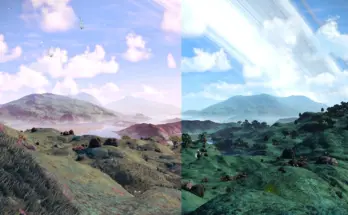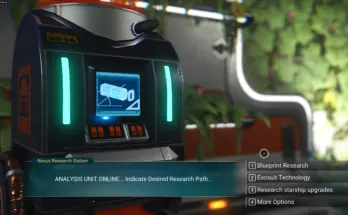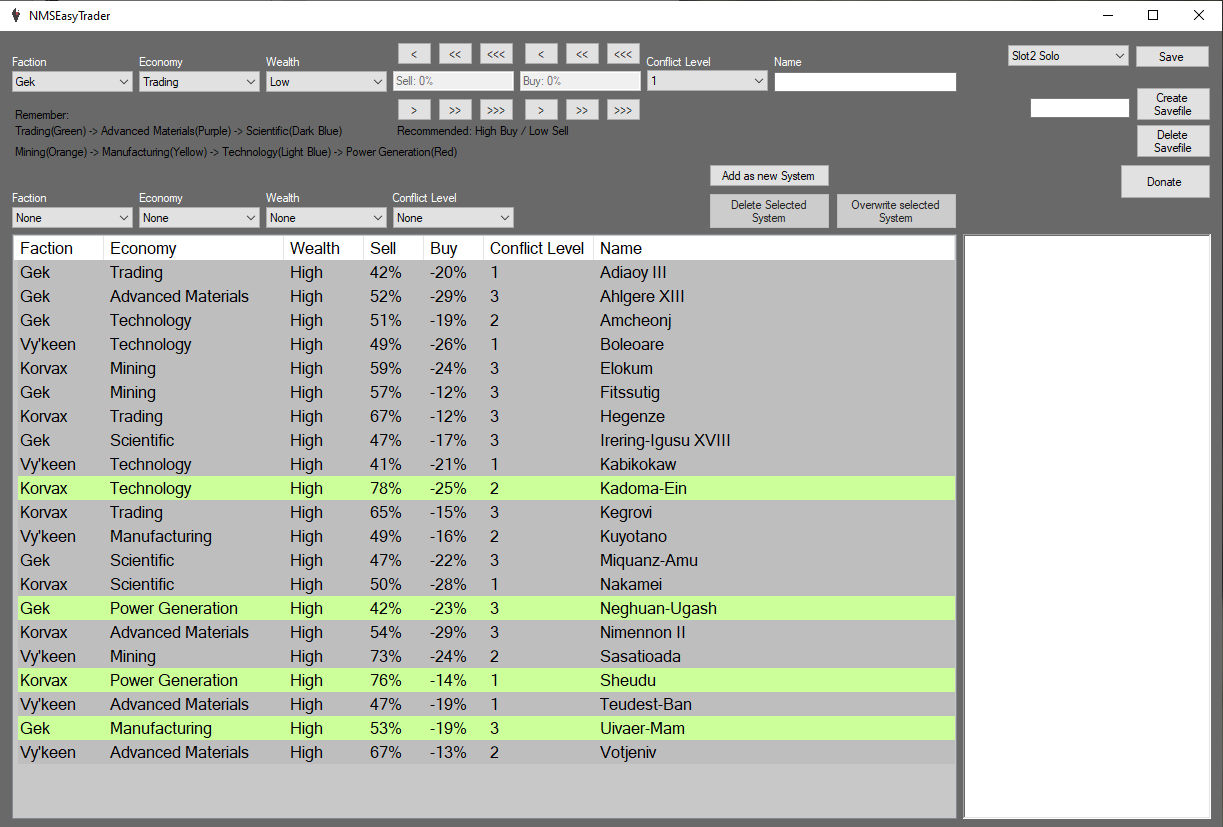
Version V1
Trading is a big part in NMS. But having an overview about the economy of all your discovered systems is nearly impossible. NMS don’t give us a detailed list and writing down all the systems on a sheet of paper takes just too much time and is boring.
So here is a solution. My tool allows you to manage a list of systems.
IMPORTEND: ITS A TOOL OUTSIDE THE GAME (.EXE). ITS REQUIRED TO HAVE A NEWER VERSION OF THE .NET FRAMEWORK TO RUN
Functions:
1. Savefiles
– Save: Save the current selected Slot
(Often not necessary, because the program automatically saves for certain actions)
– Create Savefile: Creates a savefile with the name of the textbox next to it
– Delete Savefile: Deletes the current selected/loaded file
– Switch between files via dropbox
The files are saved in the Roaming-Directory under /NMSEasyTrader. If a savefile becomes damaged by something, it can’t be loaded anymore, but its saved under /NMSEasyTrader/DamagedFiles. I decided to make .xml files, so you can still read the information from the files with notepad++ or something else to recreate your savefile.
2. System-Management
– Add as new System: at the top there are several boxes (Faction/Eco/Wealth/S/B/Conflict/Name). After putting in all information you can press this button and voila you added a system. By selecting a system on the list, the information is automatically copied into these boxes (a fast way for systems with similar attributes)
– Delete Selected System: Deletes the current selected system
– Overwrite selected System: Overwrites the selected System with the information on top.
NOTE: By selecting a system the information is copied, so pressing the button by accident don’t changes the information.
NOTE: There is no undo button!
3. Sorting the list
Above the list are four dropboxes with default selection “none”. Switching f.e. the faction to Gek will only show systems with the attribute Gek.
4. Custom Information
Next to the list is a blank area. Select a system and write your information there. THEN SELECT A DIFFERENT SYSTEM TO SAVE. THE SAVE BUTTON WON’T SAVE YOUR INFORMATION.
(Its still a TODO, because there is a difficult interaction with c# listView)
Systems with custom information are colored green.
5. Hints
– Well it’s a “foreign” executable. So Windows 10 will ask you if you are shure to open the exe.
– I’m doing stuff in your Roaming-Directory. So if the program close itself at start or just don’t start then just look if your firewall is blocking it (shouldn’t happen, because the Roaming-Directory is a system folder, but sometimes weird things can happen).
Credits:
Weberling2