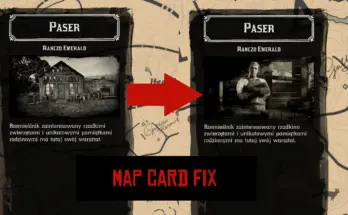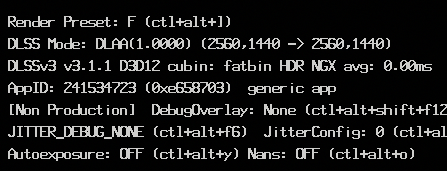
Allows using DLAA anti-aliasing, overriding DLSS DLL version, customizing DLSS scaling ratios & choosing different DLSS3.1 presets.
Wrapper DLL that can force DLAA onto DLSS-supported titles, along with tweaking scaling ratios & DLSS 3.1 presets.
This has been tested with Nvidia driver series 528 & 531 – earlier drivers may have issues, recommend updating if DLSSTweaks doesn’t seem to apply to any games for you.
Setup:
A preconfigured pack for RDR2 is available in the files section, you should be able to just extract that into your “Red Dead Redemption 2” folder, and as long as xinput9_1_0.dll/dlsstweaks.ini are located next to RDR2.exe then any tweaks enabled in the INI should take effect.
(NOT RECOMMENDED FOR ONLINE PLAY – the way this hooks things is similar to how some game cheats work, is likely to be detected by most anticheats)
Usage:
The default dlsstweaks.ini won’t make any tweaks & must be edited first – descriptions of each tweak are available in the INI.
If you just want to force DLAA, enabling the ForceDLAA option can make all DLSS levels act as DLAA instead, rendering at full-resolution with DLSS applied to it.
(note that this will have a performance impact if you’re currently using DLSS, should have about the same performance as playing without DLSS enabled, but with the bonus of applying the awesome DLAA anti-aliasing on top of it)
The game might be changing mip bias depending on DLSS level too, so feel free to experiment with them.
If the performance hit from ForceDLAA is too high for you, you can also tweak the scaling ratios of the existing DLSS levels to allow getting a slight quality increase, without the full perf hit of using DLAA.
For Rockstar Games Launcher users, you can force RDR2 to use an updated DLSS DLL by setting the OverrideDlssDll setting to the path of an nvngx_dlss.dll outside of the game folder, so that RGL won’t be able to overwrite the DLSS you’ve chosen.
The INI gives an example of how to use this, just uncomment the OverrideDlssDll line and change it to the path of a nvngx_dlss.dll file on your system.
DLSSTweaks can also allow game to use an extra “Ultra Quality” DLSS preset, which normally wouldn’t be available for use – you can customize this preset to any scaling ratio you like by simply enabling the DLSSQualityLevels section & uncommenting the UltraQuality line.
(if you set that line to 1.00 you can then use that to toggle DLAA by picking “Ultra Quality” in the in-game settings whenever you want to activate it, rather than forcing it for every scaling level)
To verify whether your tweaks are active you can set OverrideDlssHud to 1 in the dlsstweaks.ini to make the DLSS on-screen display visible, there you can check the resolution/preset being used by it.
It’s recommended to use this with DLSS 3.1.1, so that the DLSSPresets section can be used (2.x should still work fine, but DLSSPresets won’t have any effect)
You can find 3.1.1 at techpowerup
Extract xinput9_1_0.dll & dlsstweaks.ini to your “Red Dead Redemption 2” folder, next to RDR2.exe, and edit the INI with your desired tweaks.
If this helped you at all please consider giving your endorsement!
Credits:
emoose aka stoker25