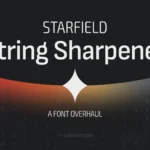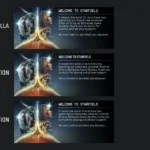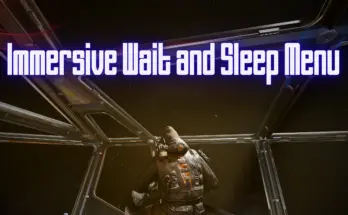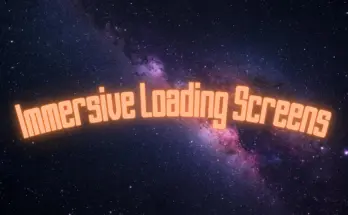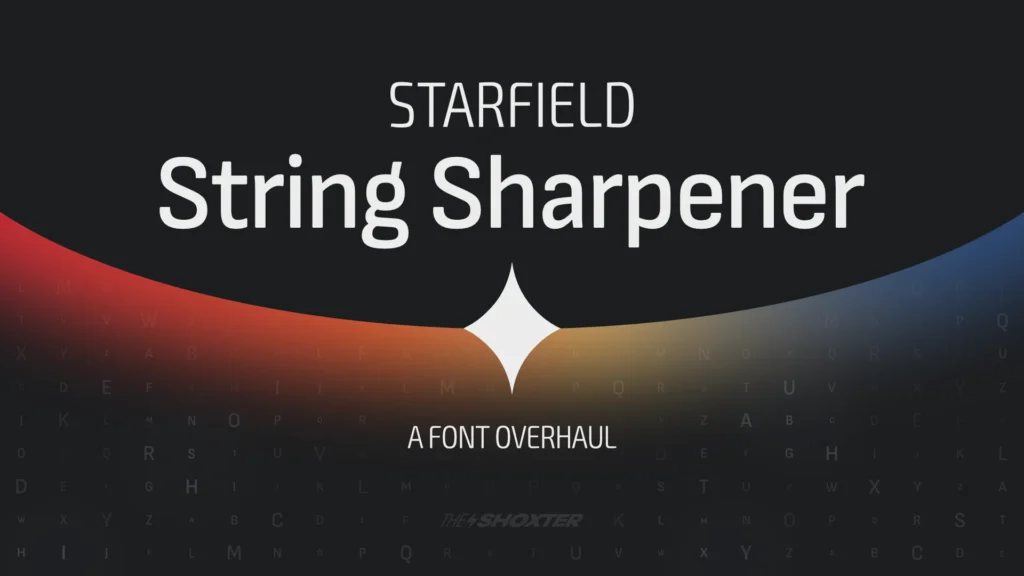
Replace the rounded default fonts with sharper, more intelligent, and readable fonts.
Starfield String Sharpener is a thoughtful and deliberate font overhaul that enhances readability and immersion through tested typographic theory. Curated by a professional designer with frequent updates, add-ons, and patch support.
Starfield uses a great combination of fonts designed by the studio Neubau Berlin (NB Architekt and NB Grotesk R) for it’s menus and interface. However, these fonts are very rounded, cold, and lack comfortable readability. This overhaul replaces them with fonts that are sharper, more intelligent, warmer, and most of all, readable—while still fitting into the sci-fi setting of the game. These fonts are Sofia Sans designed by Lettersoup in Berlin, and Exo 2 designed by Natanael Gama, both licensed under the Open Font License.
Sofia Sans was developed to be used for wayfinding signage in the capital of Bulgaria, Sofia. The typeface features “confident letterforms, a pronounced vertical impetus, and tense curves” inspired by 20th century technical sans-serifs. This typeface will represent dialogue, subtitles, books, slates, descriptions, and other body text.
Exo 2 is a “contemporary geometric sans-serif typeface that conveys a technological/futuristic feeling while keeping an elegant design.” This typeface works beautifully for the interface, representing headings, widgets, menu items, and other small text elements.
When combined, we transform the user interface into a warmer and more comfortable experience that keeps us company as we journey into the Starfield.
Features:
Complete Edition
Four expertly chosen font specimens to replace all fonts in game—headings, subtitles, dialogue, subtitles, journals, slates, descriptions, widgets, HUD elements, etc.
Exo 2 Condensed Light — Widgets, HUD elements
Exo 2 Condensed Medium — Widgets, HUD elements, select headings, titles
Sofia Sans Semi Condensed SemiBold — Dialogue, subtitles, descriptions, slates, journals, body copy
Sofia Sans SemiBold Italic — Select headings, select descriptions
Light Edition
Font replacements for only select fonts in game that relate to body copy—dialogue, subtitles, journals, slates, descriptions, etc.
Sofia Sans Semi Condensed SemiBold — Dialogue, subtitles, descriptions, slates, journals, body copy
Sofia Sans SemiBold Italic — Select headings, select descriptions
Add-ons
Solar Cycles: Enable a cut feature in your HUD menu that shows the solar cycle time of the currently visited planet.
Typographic Tweaks: Assortment of typographic tweaks targeting various parts of the interface. Currently includes:
Planet Info Widget – Tweak the planet info widget for better text appearance and visual alignment along the planet circumference
Toast Notifications – Align the text of toast notifications to the center of their bounding box
Grav Jump – Align the countdown timer to the center of it’s bounding box and change to monospace font
Main Menu – Vertically align the menu options within their cells, and remove the background from inactive state. Modify the load selecting panel with better font selections instead of all italic. Lastly, add a Starfield String Sharpener logo to bottom of screen.
Patch Support
Solar Cycles for Undelayed Menus
Icon Sorting Tags 0.12
Fallback Font Support
For mods with customizable .ini files (such as StarUI), you can use font number 6 Consolas (font class $DebugTextFont) as a fallback to the default NB Architekt Bold font if desired. I have replaced the original Consolas font characters with NB Architekt Bold. This might be useful for specific cases where you want the default font to appear in a menu. Not required for compatibility.
Installation:
First time modding? Follow these steps to see your new fonts in game:
Set up your StarfieldCustom.ini and enable Archive Invalidation to load loose files (read, understand, and follow this page exactly to avoid issues)
(Optional) Install Vortex or MO2 if you know what you are doing
Install all-in-one package if you have Vortex or MO2 installed, otherwise manually install your standalone package of choice into your Starfield > Data directory.
(Optional) If you are manually installing a patch, install it after the main standalone package AND THE MOD YOU ARE PATCHING (e.g. Icon Sorting Tags) and say YES to replace any files. Example install/load order: Icon Sorting Tags > Complete Edition > Icon Sorting Tags Patch
If you install with any of the optional patches, it’s important to install/load this mod AFTER whatever mod the patch is for (Icon Sorting Tags, for example). If installing manually, it means overwriting whatever contents of the mod you are patching, or if using a mod manager it means loading this mod (or patch) after the mod the patch is for. In Vortex, if there is a conflict it will notify you and can click the “Manage Rules” button in the tool bar of your mod list and set the loading priorities. In Mod Organizer 2, you can sort your mod list by Priority and then click and drag to move the mods around in the correct order.
Recommendations:
You can check compatibility with mods by previewing the archive contents for the mod files on Nexus and seeing if the mods you want to use include the same files. If they include the same files, most likely they are not compatible. You can also download with Vortex and look for any error message that indicates you have conflicting mods.
To prevent the risk of installing mods marking your save file as “modded” and preventing achievements, I recommend installing SFSE and Baka Achievement Enabler.
Credits:
TheShoxter