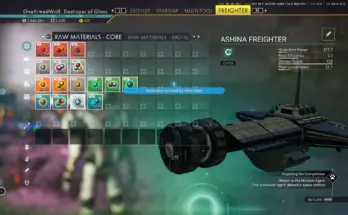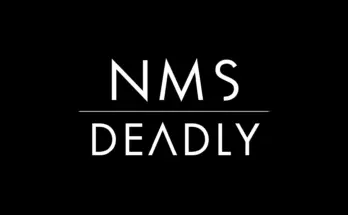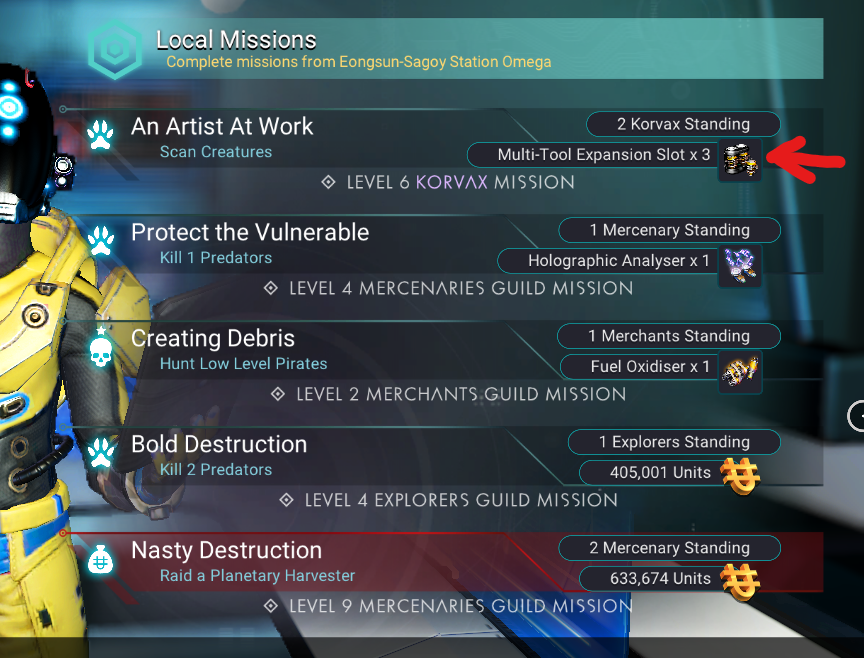
More Storage Expansion Modules increases the chance and amount of multitool, ship, and freighter storage modules rewards.
All settings are completely customizable in the lua script.
Read the tutorial below to learn how to make your own settings.
For a full list of customizable settings check the doc tab.
Storage Module Reward Changes:
Mission Board Low:
Multitool Module:
Percentage Chance: 1 -> 5
Ship Module:
Percentage Chance: 1 -> 5
Mission Board Med:
Multitool Module:
Minimum: 1 -> 2
Maximum: 1 -> 2
Percentage Chance: 1 -> 5
Ship Module:
Minimum: 1 -> 2
Maximum: 1 -> 2
Percentage Chance: 1 -> 5
Mission Board High:
Multitool Module:
Minimum: 1 -> 3
Maximum: 1 -> 3
Percentage Chance: 1 -> 5
Ship Module:
Minimum: 1 -> 3
Maximum: 1 -> 3
Percentage Chance: 1 -> 5
Mission Board Mega:
Multitool Module:
Minimum: 1 -> 4
Maximum: 1 -> 4
Percentage Chance: 1 -> 5
Ship Module:
Minimum: 1 -> 4
Maximum: 1 -> 4
Percentage Chance: 1 -> 5
Nexus Mission Mega:
Multitool Module:
Minimum: 1 -> 4
Maximum: 1 -> 4
Percentage Chance: 5 -> 10
Ship Module:
Minimum: 1 -> 4
Maximum: 1 -> 4
Percentage Chance: 5 -> 10
Outlaw Bounty Master:
Multitool Module:
Minimum: 1 -> 2
Maximum: 1 -> 2
Ship Module:
Minimum: 1 -> 2
Maximum: 1 -> 2
Freighter Module:
Minimum: 1 -> 2
Maximum: 1 -> 2
Crash Freighter Small:
Multitool Module:
Maximum: 1 -> 2
Percentage Chance: 8 -> 15
Freighter Module:
Minimum: 1
Maximum: 2
Percentage Chance: 15
Crash Freighter Medium:
Multitool Module:
Maximum: 1 -> 2
Percentage Chance: 8 -> 15
Freighter Module:
Minimum: 2
Maximum: 4
Percentage Chance: 15
Derelict Freighter Module End Terminal Option:
Freighter Module:
Maximum: 1 -> 3
Saved Freighter:
Freighter Module:
Maximum: 1 -> 2
Buried Cache Crates:
Multitool Module:
Maximum: 1 -> 2
Percentage Chance: 5 -> 10
Ship Scrap:
B Class:
Ship Module:
Maximum: 1 -> 2
A Class:
Ship Module:
Minimum: 1 -> 2
Maximum: 1 -> 3
S Class:
Ship Module:
Minimum: 1 -> 3
Maximum: 1 -> 4
Manual Installation:
Drag the PAK file into your MODS folder.
MODS folder should be located in No Man’s Sky/GAMEDATA/PCBANKS/MODS
Mod Edits:
METADATA/REALITY/TABLES/REWARDTABLE.MBIN
Tutorial for Editing the Settings:
Requirements : AMUMSS.
Step 1 : Open the Lua Script in a text editor. (ex. Notepad++ or Sublime Text)
Step 2 : Edit any settings you want, read the tool tips to understand more.
: Save the Lua Script
Step 3 : Place the Lua Script in AMUMSS/ModScript folder.
: If you don’t see the ModScript folder run BUILDMOD.bat to let AMUMSS create one.
Step 4 : Run BUILDMOD.bat, Answer the questions Y or N.
: No errors, warnings, or notice should be detected.
: If there are conflicts check the REPORT.lua file for the listed conflicts
Step 5 : Open AMUMSS/CreatedModPAKs folder and copy the pak file to your NMS MODS folder.
: (This step is skippable if chosen Yes to copy to game’s mods folder when running BUILDMOD.bat)
Tutorial for Updating / Combining Mods:
Requirements : AMUMSS.
Step 1 : Run BUILDMOD.bat until AMUMSS and MBINComplier say they are up to date.
: (If there are multiple updates, you might need to run it more than once.)
Step 2 : Place the lua scripts into AMUMSS\ModScript folder.
: (More than one lua script can be place in ModScript for combining them into one pak file)
Step 3 : Run BUILDMOD.bat, Answer the questions Y or N.
: No errors, warnings, or notice should be detected.
: If there are conflicts check the REPORT.lua file for the list of conflicts.
: (Read the README – Creating a Patch for existing MOD PAKs.txt to learn how to make a patch for a lua script and mod pak file.)
: (If you’re combining lua scripts that edit the same file but not the same lines, conflicts in ModScript folder can be ignore)
Step 4 : Open AMUMSS/CreatedModPAKs folder and copy the pak file to your NMS MODS folder.
: (This step is skippable if chosen Yes to copy to game’s MODS folder when running BUILDMOD.bat)
Credits:
JustRuthless – maintenance by Babscoole