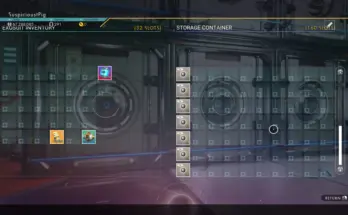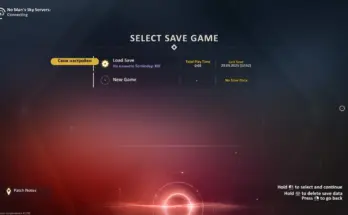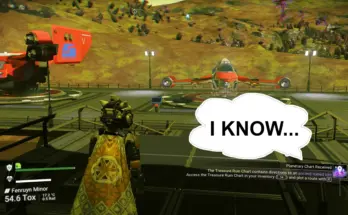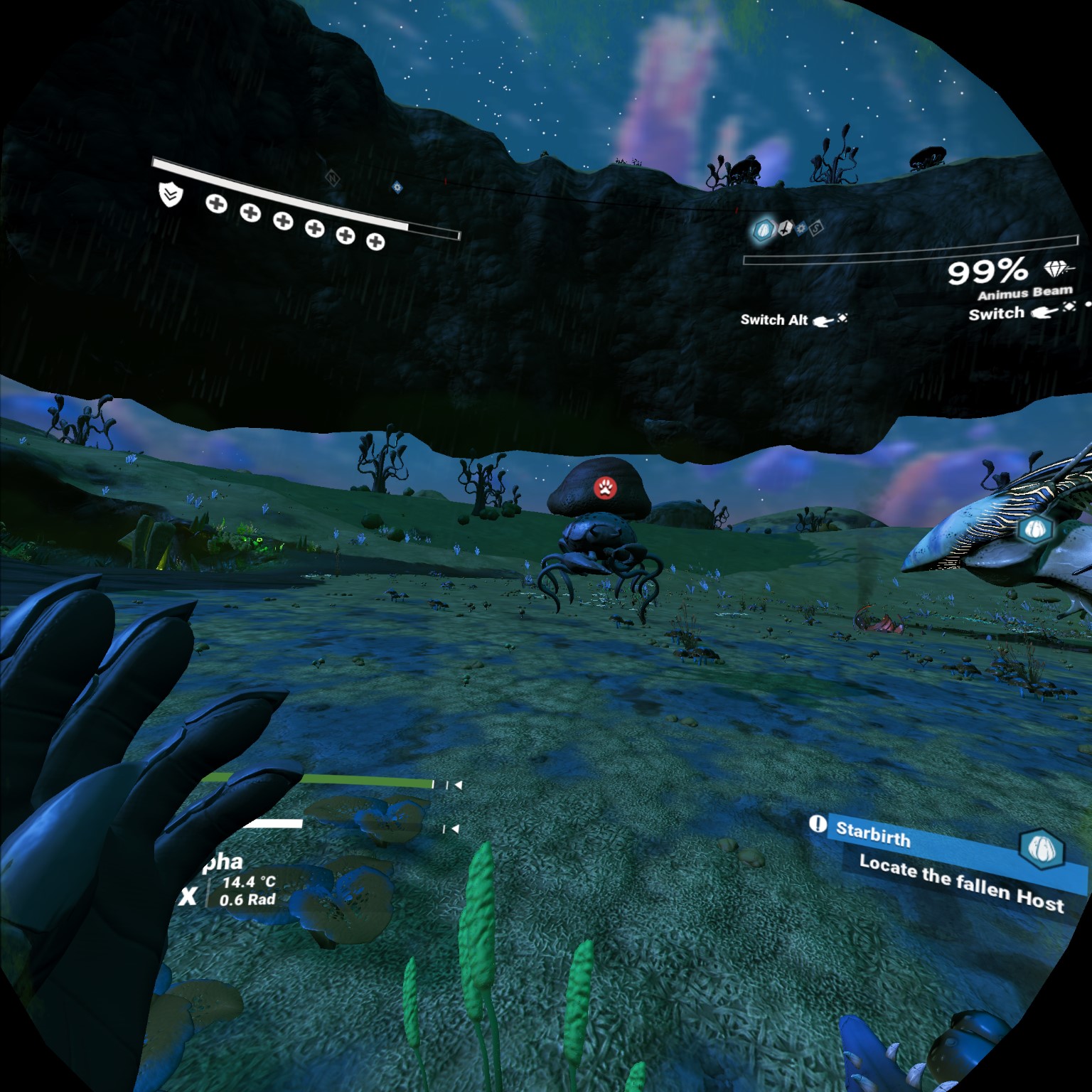
Removes all ‘on-your-face’ HUD. Keeps vision clean, without disabling vital game-world UI. Contains a number of other tweaks, effectively enabling roomscale play in VR. Geared toward VR but non-VR players can also benefit. Significantly improves VR immersion.
Installing this mod takes 1 minute! Control-F “MOD Installation”.
UPDATED! See “List of Changes” for patch notes.
This mod is geared toward VR players. It includes a lot of tweaks, mainly to UI, with the end result being that there is ZERO information ‘attached to your face’ in VR, giving you a beautiful, clear view of the worlds around you. Essential game-world information is all still there, allowing you to play as normal – complete missions, travel to markers, see what items you’ve picked up or words you learn, etc.
Personally, I think this mod is highly impactful in VR, I love it. New players might find it makes the game a little too challenging/confusing because of the reduced HUD information.
This mod enables room scale play in VR! You can physically turn and walk around your room freely, using this mod!
There are currently 3 variations to this mod.
1. hilightnotes_cleanHUD_VR (customjetpack) 2.0 –RECOMMENDED
2. hilightnotes_cleanHUD_VR (no_customjetpack)
3. hilightnotes_cleanHUD
Go to the Files tab on NexusMods (this page) to download one.
For a modular variation: go to the Files tab on NexusMods, scroll down to Miscellaneous Files, download cleanHUD_modular.
If the ONLY change you want is to remove the VR warning message (HUD will be unchanged), download disableVRwarning_standalone (miscellaneous files section). This will completely remove the VR warning message (other mods removing the VR warning leave a small piece of it), and it also removes the accidental exhaust model and jetpack smoke. Alters GCUIGLOBALS.GLOBAL.MBIN, PLAYERCHARACTER.SCENE.MBIN, DARKJETPACKSMOKEMAT.MATERIAL.MBIN.
For those interested in further reading, table of contents:
A. Mod Installation
B. List of Changes
C. VR Room Scale Guidelines
D. Tips for Playing HUD-less
E. Optimizing Your VR Experience
F. Compatibility
G. Troubleshooting and Improvement Goals
H. Credits/thanks
I. Support me!
A. MOD Installation
This mod installs the same way as any regular mod for No Man’s Sky. It’s very simple! Extract the mod to your mod folder.
If this is your first time installing a mod for No Man’s Sky, it takes 1 minute. Follow these steps:
1. Navigate to your game folders. For me (Steam user), that means I go to:
C:\Program Files (x86)\Steam\steamapps\common\No Man’s Sky\GAMEDATA\PCBANKS
2. Delete the file DisableMods.txt
3. In that same folder (PCBANKS), create a new folder for your mods. It can be called whatever you want, I just call it “MODS”. https://i.imgur.com/38kXMmP.png
4. Download the mod from the Files tab here on nexusmods. It will download as a zip file. Extract the .pak file contained within the .zip file (I use 7-zip) into the MODS folder you created.
5. All set! (When the game starts you will get a screen that warns you that you are using mods).
B. List of Changes:
Newest improvements, v2.0:
Currently only the recommended file, hilightnotes_cleanHUD_VR (customjetpack) 2.0, is updated. Some exciting improvements!
– You can now grab your multi-tool off your back from anywhere in your playspace (VR). (If you are ever unable to grab your multi-tool, let me know, it’s probably because you have a particularly large playspace and I need to adjust some numbers).
– ‘Reset position’ (L3+R3) is now instant!! (VR)
– Swiping enabled on quick menu (VR). Swipe horizontally to scroll across the quick menu. Fixes issue where you could not access certainquick menu items.
– Very minor changes to quick menu sensitivity. (VR)
– Melee range reduced. Less likely to accidentally murder animals when you milk them. Also melee is OP, the range nerf is more balanced.
– For users using teleportation movement, when you teleport it will automatically recenter your position. (VR)
– Loading star field now moves very slowly. No more headaches as the game loads, enjoy the view!
– Hold-to-confirm prompts are 1.2 seconds from 1.6 seconds (I think…!)
– (Opt in to the experimental mod version, found under miscellaneous files, to access this feature). When VR body is toggled on, instead of showing full body (which doesn’t track with roomscale), it will show hands+gloves (tracks in roomscale) rather than just hands. Adds a little more ‘presence’. Requires this mod to work properly: VR No highlights. Full body shadow is still present which is kinda nice, except that it looks weird when you walk around roomscale. Head+hands+gloves will be visible in photo mode.
v1.0
Changes shared between all 3 variations:
– All ‘on-your-face’ HUD is removed. Compass, navigation arrows, danger arrows, shield, health, hazard, life support, multi-tool info & cooldown, mission and tooltip pop-ups – all removed.
– Icon markers are smaller. For example, your ship icon, building icons, plants, etc. etc., are all smaller, less intrusive.
– Hazard screen effects are removed. For example, on a cold planet, usually there is an ice effect at the edges of the screen, and when your hazard protection runs out an ice effect covers your whole screen. These are removed (they don’t look good in VR, feels like a windshield in front of your face).
Changes shared between the two VR variations:
– Binoculars UI in VR are cleaned up.
– Removed VR out-of-play-area warning message.
– Removed jetpack exhaust model from VR (it was accidentally left in the game, only visible if you walk around room-scale)
– Removed jetpack smoke effect
– Removed shadow from your gloves (disembodied hand shadows don’t look great)
– Removed space station, Anomaly, and Nexus icons (use your in-ship map to navigate to them)
– Removed creature mood/status icons (when you interact with a creature you will still be able to see if it is ready to be milked
– Ship weapon overheat message is less intrusive
– Removed take-off fuel use notification (keep tabs on your fuel!)
– Replaced icon for an unknown controller input. Previously was a big yellow exclamation mark. Now uses the scanner-target icon, preventing aesthetic cohesion from being interrupted when there’s a controller input problem
Changes specific to variation 1:
– Custom jetpack settings. Jetpack is more responsive with stronger ignition. Makes rocket boots (in-game jetpack upgrade) obsolete. Important for room scale VR because rocket boots don’t work properly if you turn physically in VR.
C. VR Room Scale Guidelines
Details/explanations regarding room scale play in NMS:
For the first time in No Man’s Sky VR history, I am proud to report that room scale is fully functional in VR with this mod! For those that aren’t aware, room scale was not really possible before. There is a large warning message that pops up if you leave your immediate play area, and the HUD attached to your face doesn’t move with you, so if you walk or turn physically, you will be immediately removed from the experience as you realize your HUD has remained in place.
With this mod, there is no HUD on your face and there is no VR warning message! You can physically move and turn freely, gazing in awe at the world around you, leaning over a table, leaning to look out the side window of your ship, etc. Personally I found this extremely impactful to my immersion. Not being locked in spot, having a clear view, it’s AMAZING.
A couple things to keep in mind for room scale play:
– Your ships/vehicles will always be located at the centred position of your play-space. Reset your position or return to the center of your playspace.
– Things like the start menu, text chat, material gathering notifications, and NPC dialogue are still tied to your centred position. It’s not a big deal and can help you stay aware of your play space. If you’re ever lost, just open the start menu and walk over to be in front of it.
D. Tips for Playing HUD-less
New or inexperienced players may have trouble playing without HUD information for shield, health, life support, hazard, multi-tool, & mission+tooltip messages that this mod removes. Here are some tips for playing without the HUD info removed by this mod.
– Listen for audio cues informing you on hazard depletion, low life support, and shield damage.
– When your life support or hazard protection deplete completely, you will not die immediately. Rather, you will start taking periodic shield damage, giving you time to recharge your systems.
– If your shield depletes, whether on foot or on ship, you still have a few health points keeping you alive before you die. So if you hear “shield down”, basically that’s your cue that this battle is lost and it’s time to RUN.
– Shield recharges quickly when you don’t take damage for a short amount of time (on foot and in ship).
– Health points on foot do NOT recharge automatically, you must find health containers (white boxes).
– You can check your hazard, life support, and multi-tool status’ either through the quick menu or inventory, accessed on your left wrist in VR.
– The colour of your mining beam tells you when it’s getting close to overheating.
– Mission information is contained in your Log (start menu). Select the active mission you want to follow, and any mission markers that are part of that mission will be visible as you play.
– Dying in No Man’s Sky is relatively low punishment (unless you play perma-death mode!), so don’t stress too much! If you die you can recollect your lost inventory by travelling to your gravestone (it will be marked as an icon).
E. Optimizing Your VR Experience
Follow the entirety of this guide to optimize No Man’s Sky VR for your computer.
My machine is an RTX 2070 GPU, Ryzen 3700x CPU, with 32GB ram, running off an SSD.
I play on Rift S, and I maintain reprojected 40fps (ASW), which I find to be satisfactory and very enjoyable.
(Note that as of the latest patch, I think terrain generates more consistently but performance is a little reduced and I’m not hitting the consistent 40fps on the settings I’ve shown atm. As a quick fix I’ve lowered my supersampling to 130%, which does the trick).
I hope this guide streamlines the optimization process for others, making it relatively straightforward and quick.
Do NOT minimise the No Man’s Sky program on your desktop. Keep it as the active window. Minimising it may cause major stuttering.
Close all other applications before you play.
If you are copying my optimisation methods but your system specs are below mine:
1. Change shadows to ‘standard’ quality.
2. Skip the tesselation mod and set tesselation to “standard” in the settings (turns it off).
3. Set the texture quality to medium or high instead of ultra.
4. If you are still struggling, try these settings.
5. If you are still struggling, start lowering your SteamVR supersampling from 180% down to 130%, and further if you need to.
Depending on what you want to prioritize visually, try step 5 first. I highly value the subtle sharpness/clarity that the 180% supersampling adds, so I think my preference would be to try the other things first.
Not related to performance, but in terms of improving your VR experience in No Man’s Sky:
Simple app that will fix screenshots you take using photo mode in VR.
https://github.com/NoahOrtega/nmsvrscreenshotfix/tree/simple
By default when you take photo mode screenshots they are super stretched. This app just helps you turn them into a square, which makes them look normal. You just keep the app in your screenshots folder, and when you double click the app, it will create a square version of all the photos in that folder.
Example photo mode picture: BEFORE, vs. AFTER
Clouds also look messed up in photo mode screenshots. Following the recommendation above to remove clouds via cloud eraser mod will solve this issue.
I recommend creating a custom controller binding for No Man’s Sky VR. Go to SteamVR settings->controllers->manage controller bindings, and create/use a custom binding. Change ‘click’ on left analog (L3) from ‘perform scan’ to ‘change alt weapon’. Change ‘A’ (right touch controller) from ‘change alt weapon’ to ‘perform scan’. This way you can reset comfortably without constantly scanning. You might want to do something similar for the ship and vehicle controls. You’ll probably want to rotate 3 controls instead of 2 if you want to keep ‘A’ consistent to perform scan.
F. Compatibility
When you have multiple mods editing the same files, they will conflict. You can run a compatibility check against any other mods you’re using by downloading AMUMSS, following the setup, and running the BUILDMOD WindowsBatchFile. Just press ‘y’ on your keyboard when it prompts to check for any conflicts in your mods folder.
Here is the full list of modified files.
If you are using the modular version of this mod, the number prefix denotes the modular file it corresponds to.
For example: The prefix “5_” is part of “cleanHUD_modular_5_IconCleanupLand”.
All 3 variations alter the following:
1_ GCBUILDINGGLOBALS.GLOBAL.MBIN
4_ GCUIGLOBALS.GLOBAL.MBIN
3_ HUDHAZARD.MBIN
3_ HUDHEALTH.MBIN
3_ HUDINDICATORS.MBIN
3_ HUDINDICATORSVR.MBIN
3_ HUDLINES.MBIN
3_ HUDNOTIFICATION.MBIN
3_ HUDPLANETINFO.MBIN
3_ HUDWEAPONS.MBIN
4_ HUDBINOCSLEFTPANELNEW.MBIN
5_ WARNING.DDS
5_ WARNINGLARGE.DDS
4_ BINOCULARS.DDS
3_ TOPBAR.DDS
4_ DECSLASH.DDS
hilightnotes_cleanHUD_VR (no_customjetpack), hilightnotes_lessHUD_VR_11(customjetpack) alter the following additional:
4_ PLAYERCHARACTER.SCENE.MBIN
4_ FOURTHGLOVES_L_MAT.MATERIAL.MBIN
4_ FOURTHGLOVES_R_MAT.MATERIAL.MBIN
4_ GEKHANDS_L_MAT.MATERIAL.MBIN
4_ GEKHANDS_R_MAT.MATERIAL.MBIN
4_ GLOVES1_L_MAT.MATERIAL.MBIN
4_ GLOVES1_R_MAT.MATERIAL.MBIN
4_ GLOVESVANILLA_L_MAT.MATERIAL.MBIN
4_ GLOVESVANILLA_R_MAT.MATERIAL.MBIN
4_ VYKEENGLOVESMAT1.MATERIAL.MBIN
4_ VYKEENGLOVES_L_MAT.MATERIAL.MBIN
4_ VYKEENGLOVES_R_MAT.MATERIAL.MBIN
4_ DARKJETPACKSMOKEMAT.MATERIAL.MBIN
5_ EYE.CREATURE.DDS
3_ DRONEDIRECTION.DDS
3_ ARROW.DANGER.DDS
5_ CREATUREEXCLAMATION.DDS
5_ CREATUREFRIEND.DDS
5_ CREATUREFRIENDLOOK.DDS
5_ CREATUREFRIENDSCARED.DDS
5_ CREATUREMILK.DDS
6_ BUILDING.ANOMALSTATION.DDS
6_ BUILDING.ATLASSTATION.DDS
6_ BUILDING.SPACESTATION.DDS
6_ DIAMONDOUTLINE.DDS
6_ HEXOUTLINE.DDS
6_ NEXUS.DDS
6_ OCTOUTLINE.DDS
hilightnotes_lessHUD_VR_11(customjetpack) alters the following additional:
2_ GCPLAYERGLOBALS.GLOBAL.MBIN
G. Troubleshooting and Improvement Goals
This mod should work smoothly! I tested it mostly in VR. Please let me know if you run into any issues.
Please feel free to let me know if there is something about the mod you would like changed or improved.
These improvements are already on my radar to make, if I can figure it out:
– Hardcore variation that removes non-essential icons like your ship icon, base icons, and keeping building icons ONLY when using binoculars. I know how to make these changes already, however the big barrier is that when the icons are removed, there is still a UI element that remains – the kind of ‘white-green beam’ that goes up from the ground to the (now invisible) icon. Having the beams there, with the icons removed, doesn’t look good. So I would need to figure out a way to get rid of these beams. If any modder has any ideas, let me know!
– Currently, in space, when you are pointed in the general direction of a planet, it pops up with the name/info of that planet. I would like to remove this, so that it only appears when you scan the planet (and disappears after a few seconds).
– Currently, when on foot, plant/building/object info will appear next to the object when your ‘cursor’ is pointed at it. In VR, your cursor is determined by where you are looking with your head, EXCEPT when you have your weapon out. When your weapon is out, your cursor is determined by where you are pointing with your weapon. I would like to change it so it ALWAYS is determined by your weapon and/or right hand, this way it is easier to control when you see pop-up info, walking up to a plant for example.
– Currently when your ‘cursor’ points at a marker, it pops up with the info about that marker (for example building name and distance). I would like it to only pop up with this info if you have tagged the marker.
Credits:
This is the first mod I’ve ever made! Big thanks to the NMS modding community for the tools they’ve created to make modding more accessible, and discovering so many variables that can be altered. Thanks also to the “No Man’s Sky Modding” Discord community, where I was able to ask lots of questions to help me figure some things out.
Special thanks:
Lo2k. I adapted their moo, to remove a few space icons, as well as using their blank texture to help me remove other textures.
gregkwaste. Provided big help removing the stray exhaust model that was accidentally left in VR.
Devilin Pixy. Provided big help removing the HUD arrow icons that track buildings outside of your vision.