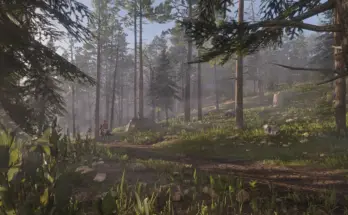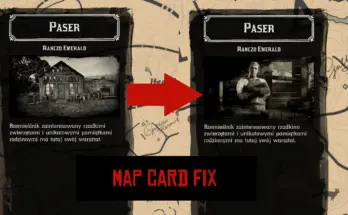Allows you to play with higher quality including Medium/High textures
The game doesn’t allow you to use Medium textures if your VideoRam is 2 Gb,
this modified settings file solves this issue.
The optimized settings is a mix of low, medium and high settings for the balance of
maximum quality and FPS for a 2 Gb DDR5 graphics card.
Download manually, unpack, choose one of 3 system.xml files depending on the screen resolution and put this
file in …. Documents/Rockstar Games/Red Dead Redemption 2/Settings
overwriting the system.xml file. To restore the game to default settings, just delete the system.xml file. And start the game.
It will create the default system.xml file automatically.
You can also change these settings with WordPad, not ingame.
One more working way is to copy-paste most of the parameters into your default system.xml. Beginning with
<graphics>
and ending on
<constrainMousePointer value=”false” />
</video>
My graphics card is Gygabyte GTX 950 Windforce (overclocked, so it equals a stock GTX 960 2 Gb), the game runs smoothly at 40-50 fps with Medium textures on 1440:900 resolution and looks pretty good.
Note. Your graphics card should have at least 2 Gb VRAM and support Vulkan API. Check the specs. (GTX 670 and younger).
And the 2 Gb memory is GDDR5, of course.
Update.
Made 1920×1080 settings for 2-4 Gb cards, a little bit more powerful than GTX 950.
Could give you 5-10 fps more, compared to default settings.
Update 2.
Version 1.5.
Made a settings preset for GTX 950 and more powerful graphics cards, to get maximum quality. Includes High textures, more parameters are set to High. The FPS drops to 30-45, but the visual quality is better.
Used a lot of parameters of Hardware Unboxed on YouTube to make this preset.
Credits:
Denis Winter