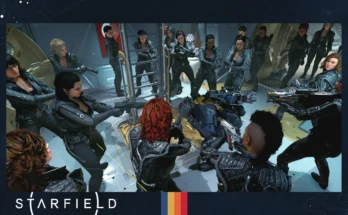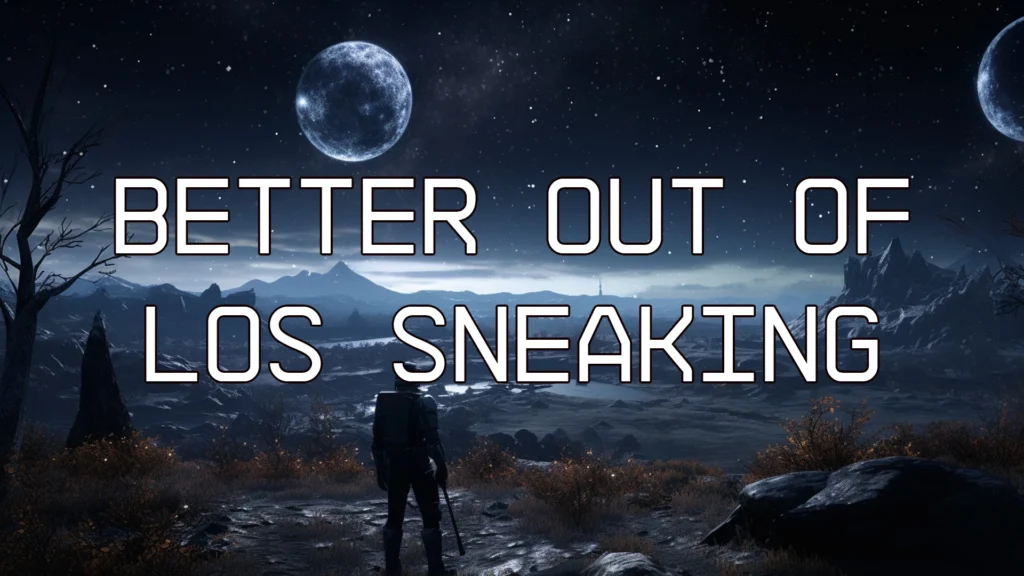
This mod decreases enemy hearing accuracy when you’re hidden behind obstacles, improving your stealth by reducing their ability to detect you out of sight.
Enemies won’t have supersonic ears anymore when you’re playing hide-and-seek behind walls.
What does this mod do?
Ever found yourself tip-toeing behind cover, only to have enemies hear you with seemingly superhuman hearing? Well, fear not, because this mod is here to level the playing field.
When you’re out of your adversaries’ line of sight, they usually shouldn’t be able to hear you as if they’ve got bionic ears. But in the un-modded game, they often do, even when you’re stealthily hiding behind walls or objects. That’s where this mod comes in. It’s your sonic silencer, making those enemies a bit less superhero-like in their hearing abilities when you’re sneaking around out of sight. So go ahead, embrace your inner ninja and game on, without worrying about being heard around corners!
The base value of this setting is 0.4, and this mod sets it to 0.33. Which is the basic value other Bethesda games use. It makes sneaking a little bit more realistic.
How to install?
The mod comes with 2 files you probably need. One main file and the StarfieldCustom.ini, if you don’t already have one.
Game Folder
Move the content of the main mod folder, the SneakSoundLosMult.txt into your Starfield folder, where your Starfield.exe is located.
Example: X:\SteamLibrary\steamapps\common\Starfield
If you are a Vortex user, it should work automatically.
Ini Folder
Move the content of the “Better out of LOS Sneaking – StarfieldCustom.ini” download, the StarfieldCustom.ini into your X:\Users\yourUserName\Documents\My Games\Starfield folder
Important If you are already using a mod, which comes with a StarfieldCustom.ini make sure you correct the ini file like this.
sStartingConsoleCommand=bat SneakSoundLosMult; bat LessSpongyEnemies; fov 100;
If you notice, that some other text files with game changing settings no longer get loaded by the game. Merge all of the commands into one text file and add this one to the command line.
sStartingConsoleCommand=bat myNewAllInOneFile; fov 100;
How to Remove?
Delete the files from the specified folders.
Credits:
Zzyxzz