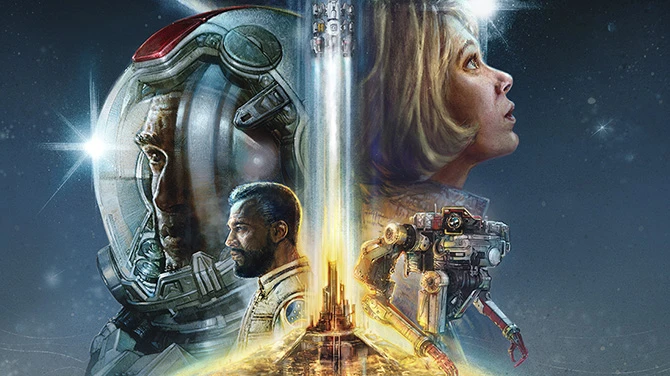
Use the CCR version if you can. The non-CCR version is somewhat of a pain in the ass, and is primarily intended for users of the Xbox Game Pass version who really want to use the mod but can’t use CCR.
Installation
Adding to an in-progress save
If you are adding XPALO to an in-progress save, some extra steps are required. Because this mod uses an XP curve that’s very different from Vanilla, we need to prevent wild swings in your current level. Check this BEFORE installing the mod. You can skip this if you are starting a new game.
The Easy Way
Here is a big ol whopper of some console voodoo to make this easy (it’s all one line, copy/paste it into your game).
Setgs
fxpstart 1000000 ; float xpa_xp ; float xpa_xp_mod ; set xpa_xp to
(player.getlevel - 1) * 1000 - player.getav experience ; If xpa_xp > 0
; set xpa_xp to xpa_xp + 1000 ; Endif ; set xpa_xp_mod to xpa_xp -
xpa_xp %% 1000 + 0.001 ; 14.cf "ObjectReference.ModValue" 2c9 xpa_xp_mod
Use the command to fix your XP before installing the mod. Note that this works regardless of whether your current XP is too high or too low.
- Open Starfield and load the save you want to play with the mod.
- Open the console (~) and enter the command. Your XP should change, though you may not see it. Open your Character menu, and you should require 1,000,000+ XP for the next level and have a ton of negative XP.
- Save your game in a NEW save slot. Don’t overwrite your old save in case you need it as a backup.
- Once you’ve fully installed the mod, load your new save. Hopefully everything works, but if your level still gets KEK’d, follow the process outlined in the Troubleshooting section on the mod Description page.
Doing It Manually Instead
If you’re having any trouble with The Easy Way, you can do it manually instead.
You can check your lifetime XP using the console.
player.getav experience
Once the mod is installed, your new level will be
level = (XP / 1000) + 1
So if you have 43825 XP, you will be level 44, but the vanilla curve would have you at level 32. To avoid gaining 12 levels, you can use this command to modify your current XP.
player.modav experience -12825
This will give you exactly 31,000 lifetime XP. You will have a lot of negative XP progress toward the next level at the moment, but, once you install the mod, you will remain at level 32, with 0 XP progress towards the next level.
Do this with the value appropriate for you (positive or negative both work) to avoid gaining many levels, or ending up with a large XP deficit.
Do this adjustment BEFORE you install the mod if you need to avoid gaining levels, and AFTER you install the mod if you need to get rid of an XP deficit with the new leveling curve. From the Vanilla XP curve, the breakpoint is at about level 23. If you are under level 23, you will end up with an XP deficit. Over 23, you will have too much XP.
Be sure to SAVE your game after you’re done with this.
Flavors
There are seven flavors available, which control the rate at which you gain XP from all sources. I recommend starting with Slow1 or Standard. You can always change it later if you want a faster/slower leveling experience.
- Slow3 – 30%
- Slow2 – 50%
- Slow1 – 75%
- Standard – 100%
- Fast1 – 125%
- Fast2 – 150%
- Fast3 – 200%
Non-CCR Version Installation
Mod Manager:
Download the FOMOD installer, install it with your Mod Manager, and simply complete the selections there. Should be very easy.
Manual install:
- Download the FOMOD installer. We won’t use it as a FOMOD, but it contains all the files we need.
- Extract it somewhere it won’t make a mess, not in your Starfield folder.
- Copy the aio\Data\bat folder to your Starfield Data folder. You should now have a bat folder inside your Starfield Data folder.
- Copy the contents of the xbox folder next to your Starfield.exe and Data folders. You want the Data folder inside to merge with your Starfield Data folder.
- You do NOT need to install anything from the flavors folder.
- Pray SFSE gets non-Steam version support some day 🙂
Completing Installation
For either install method, next, you need to update your StarfieldCustom.ini in “Documents\My Games\Starfield”. If it does not already exist, create it using a text editor. Make sure it has these lines under [Archive]. It should look like this.
[Archive]
bInvalidateOlderFiles=1
sResourceDataDirsFinal=
Add the following to your StarfieldCustom.ini file under [General]. If you don’t have a [General] section, add one. It should look like this.
[General]
sStartingCjavascript-event-strippedbat "Data/bat/xpalo/xpalo_base"
If you already have a sStartingConsoleCommand entry, add it at the end, like this.
[General]
sStartingCjavascript-event-strippedbat otherMod1; bat otherMod2; bat "Data/bat/xpalo/xpalo_base"
In-Game Upkeep
Unfortunately, you will have to manually instruct the game to adopt new fXPModBase values every 10 levels, as this can’t currently be automated without CCR.
You also have to manually instruct the game to set the correct values whenever you start a play session.
The Console Command
Here is the console command you will be running, with minor changes depending on your desired flavor and current level. Be sure to include the quotation marks.
bat "Data/bat/xpalo/standard/001"
| |
| |
flavor |
|
|
3-digit level
Flavor should be one of the following.
- slow3
- slow2
- slow1
- standard
- fast1
- fast2
- fast3
3-digit level should be one of the following.
- 001
- 010
- 020
- 030
- 040
- 050
- 060
- 070
- 080
- 090
- 100
Pick the flavor you want, and the highest level that you have passed. For example, if you are currently level 37 and want to use the slow1 flavor, your command would be:
bat "Data/bat/xpalo/slow1/030"
Once you hit level 40, you would use
bat "Data/bat/xpalo/slow1/040"
Protip: use the Up Arrow and Down Arrow on your keyboard to scroll through the history of console commands you have entered. So, you can use Up Arrow to get back the command you entered last, edit it (if needed), and enter it again easily.
Q: What happens if I don’t update this for my current level?
A: The game won’t explode or anything. You’ll just start getting progressively more and more (too much) XP from kills as you encounter progressively higher-level enemies.
When to Enter the Command
Enter the appropriate version of the console command in the following situations.
- You just opened the game, and loaded a save for the first time. You DO NOT have to do this every time you load a save, unless you exit back to the main menu or restart the game (but please don’t exit to the main menu, though, as it breaks GameSettings).
- You leveled up and want to use a new version for your higher level (designed for a new version every 10 levels).
- You need a different flavor/level (eg, you loaded a save with a very different level, or want to try a faster/slower flavor).
Credits:
BaronMcChicken


