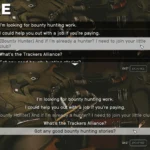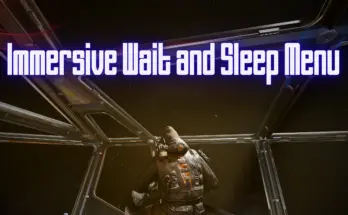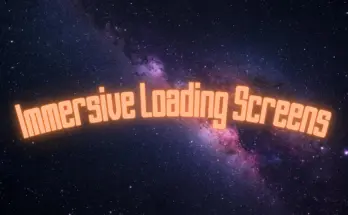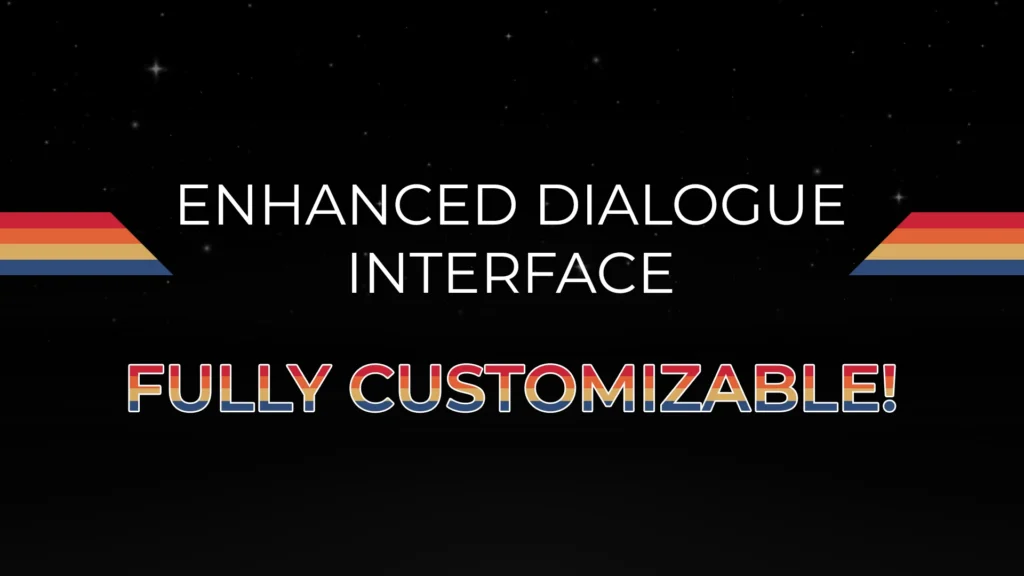
Enhance your dialogue experience with a wider, refined and centered text area, improved text clarity featuring a subtle shadow for better readability — all without annoying transition animations. Now fully customizable!
Enhanced Dialogue Interface offers several enhancements for a more user-friendly dialogue experience. It widens dialogue lines, eliminates the black background while introducing a subtle text shadow for improved readability, centers the text, and adds a semi-opaque white background when hovering over objects. Furthermore, it removes delays for dialogue line appearance and closure, providing a smoother and visually enhanced dialogue interaction.
⚙️ CUSTOMIZE YOUR EXPERIENCE:
Every aspect of this mod is fully customizable via an INI file. You have the power to adjust text size, spacing, color, and more, tailoring the dialogue interface to your preferences. Enjoy a dialogue experience that suits your unique style.
Click the spoiler tag to display the list of parameters.
Show:
[General] (General parameters)
fEntryTextSize: Controls the size of the text in dialogue entries.
sEntryTextAlign: Determines the text alignment for entries.
– Options: left, center, right
fEntryVerticalSpacing: Adjusts the vertical spacing between dialogue entries.
bEntryShowItemNumber: Determines whether to show item numbers in dialogue entries (0 for no, 1 for yes).
sEntryFontFamily: Sets the font family for dialogue entries.
– Options: NB Grotesk R Semibold, NB Architekt Light, NB Architekt, Handwritten_Institute, Consolas, Arial
[DialogueEntry] (Dialogue entry parameters)
sTextColor: Sets the text color for dialogue entries.
fTextOpacity: Adjusts the opacity of the text in dialogue entries.
bTextItalic: Determines whether the text in dialogue entries is italic (0 for no, 1 for yes).
sShadowColor: Sets the shadow color for dialogue text.
fShadowOpacity: Adjusts the opacity of the shadow behind dialogue text.
fShadowDistanceX: Specifies the horizontal distance of the shadow behind dialogue text.
fShadowDistanceY: Specifies the vertical distance of the shadow behind dialogue text.
sBackgroundColor: Sets the background color for dialogue entries.
fBackgroundOpacity: Adjusts the opacity of the background behind dialogue text.
[DialogueEntryHover] (Dialogue entry parameters when hovered)
sTextColor: Sets the text color for dialogue entries when hovering.
fTextOpacity: Adjusts the opacity of the text in dialogue entries when hovering.
bTextItalic: Determines whether the text in dialogue entries is italic when hovering (0 for no, 1 for yes).
sShadowColor: Sets the shadow color for dialogue text when hovering.
fShadowOpacity: Adjusts the opacity of the shadow behind dialogue text when hovering.
fShadowDistanceX: Specifies the horizontal distance of the shadow behind dialogue text when hovering.
fShadowDistanceY: Specifies the vertical distance of the shadow behind dialogue text when hovering.
sBackgroundColor: Sets the background color for dialogue entries when hovering.
fBackgroundOpacity: Adjusts the opacity of the background behind dialogue text when hovering.
[DialogueEntryInvalid] (Dialogue entry parameters when invalid)
sTextColor: Sets the text color for invalid dialogue entries.
fTextOpacity: Adjusts the opacity of the text in invalid dialogue entries.
bTextItalic: Determines whether the text in invalid dialogue entries is italic (0 for no, 1 for yes).
sShadowColor: Sets the shadow color for text in invalid dialogue entries.
fShadowOpacity: Adjusts the opacity of the shadow behind text in invalid dialogue entries.
fShadowDistanceX: Specifies the horizontal distance of the shadow behind text in invalid dialogue entries.
fShadowDistanceY: Specifies the vertical distance of the shadow behind text in invalid dialogue entries.
sBackgroundColor: Sets the background color for invalid dialogue entries.
fBackgroundOpacity: Adjusts the opacity of the background behind text in invalid dialogue entries.
[DialogueEntryInvalidHover] (Dialogue entry parameters when invalid and hovered)
sTextColor: Sets the text color for invalid dialogue entries when hovering.
fTextOpacity: Adjusts the opacity of the text in invalid dialogue entries when hovering.
bTextItalic: Determines whether the text in invalid dialogue entries is italic when hovering (0 for no, 1 for yes).
sShadowColor: Sets the shadow color for text in invalid dialogue entries when hovering.
fShadowOpacity: Adjusts the opacity of the shadow behind text in invalid dialogue entries when hovering.
fShadowDistanceX: Specifies the horizontal distance of the shadow behind text in invalid dialogue entries when hovering.
fShadowDistanceY: Specifies the vertical distance of the shadow behind text in invalid dialogue entries when hovering.
sBackgroundColor: Sets the background color for invalid dialogue entries when hovering.
fBackgroundOpacity: Adjusts the opacity of the background behind text in invalid dialogue entries when hovering.
[DialogueEntryAlreadySaid] (Dialogue entry parameters when already said)
sTextColor: Sets the text color for dialogue entries that have already been said.
fTextOpacity: Adjusts the opacity of the text in dialogue entries that have already been said.
bTextItalic: Determines whether the text in dialogue entries that have already been said is italic (0 for no, 1 for yes).
sShadowColor: Sets the shadow color for text in dialogue entries that have already been said.
fShadowOpacity: Adjusts the opacity of the shadow behind text in dialogue entries that have already been said.
fShadowDistanceX: Specifies the horizontal distance of the shadow behind text in dialogue entries that have already been said.
fShadowDistanceY: Specifies the vertical distance of the shadow behind text in dialogue entries that have already been said.
sBackgroundColor: Sets the background color for dialogue entries that have already been said.
fBackgroundOpacity: Adjusts the opacity of the background behind text in dialogue entries that have already been said.
[DialogueEntryAlreadySaidHover] (Dialogue entry parameters when already said and hovered)
sTextColor: Sets the text color for dialogue entries that have already been said when hovering.
fTextOpacity: Adjusts the opacity of the text in dialogue entries that have already been said when hovering.
bTextItalic: Determines whether the text in dialogue entries that have already been said is italic when hovering (0 for no, 1 for yes).
sShadowColor: Sets the shadow color for text in dialogue entries that have already been said when hovering.
fShadowOpacity: Adjusts the opacity of the shadow behind text in dialogue entries that have already been said when hovering.
fShadowDistanceX: Specifies the horizontal distance of the shadow behind text in dialogue entries that have already been said when hovering.
fShadowDistanceY: Specifies the vertical distance of the shadow behind text in dialogue entries that have already been said when hovering.
sBackgroundColor: Sets the background color for dialogue entries that have already been said when hovering.
fBackgroundOpacity: Adjusts the opacity of the background behind text in dialogue entries that have already been said when hovering.
⚠ WORK IN PROGRESS:
In the same vein as Undelayed Menus, Enhanced Dialogue Interface undergoes various changes and improvements over time. Feel free to track the mod to stay up to date.
– Installation:
Without the options provided in the archive, the interface runs at 60fps by default.
Copy the “Data\Interface” folder into “Starfield\Data” (You should have “Starfield\Data\Interface”).
Open “Documents\My Games\Starfield\StarfieldCustom.ini” (create it if it doesn’t exist).
Add these lines if they are not present:
[Archive]
bInvalidateOlderFiles=1
sResourceDataDirsFinal=
– Modifying INI Settings :
Copy the “Data\Interface” folder into “Starfield\Data” (You should have “Starfield\Data\Interface”).
The Enhanced Dialogue Interface mod allows you to customize various aspects of your dialogue experience by editing the “Enhanced Dialogue Interface.ini” file. This INI file is located in the “Data\Interface” folder within your Starfield installation directory.
To modify the settings, follow these steps:
1. Locate the INI File: Navigate to the “Data\Interface” folder within your Starfield installation directory. Look for a file named “Enhanced Dialogue Interface.ini.”
2. Open the INI File: Use a text editor, such as Notepad, to open the “Enhanced Dialogue Interface.ini” file.
3. Adjust Settings: Inside the INI file, you’ll find various sections and parameters that control different aspects of the dialogue interface. These include text size, spacing, text color, background opacity, and more.
4. Edit Values: To customize a particular setting, locate the corresponding parameter (e.g., “fEntryTextSize” for text size) and modify its value as desired. Values can typically be adjusted by changing numerical values or text values, such as color codes.
5. Save Changes: After making your desired modifications, save the INI file.
6. View (Almost) Real-Time Changes (Optional): For easier customization, you can utilize the real-time update feature. While in-game, press “Alt+Tab” to switch to your text editor with the INI file open. Make adjustments as needed and save the file. Return to the game and engage in a dialogue with an NPC to see the changes instantly.
7. Launch the Game: Start Starfield to experience your customized dialogue interface.
Note: Be cautious when editing the INI file, as incorrect changes may affect the mod’s functionality. Make sure to back up the original file before making any modifications.
Feel free to experiment with different settings to create a dialogue interface that suits your preferences. Enjoy a personalized dialogue experience with the Enhanced Dialogue Interface mod!
– Uninstallation:
Remove the mod’s SWF files from your “Data\Interface” folder.
Changelog:
Version 2.0.1
Completed synergy with Enhanced Subtitles.
Added new fonts to the Enhanced Fonts.swf file.
Fixed negative border radius on the container background.
Addressed a slight container width-to-horizontal padding proportion issue.
Introduced the variable fLineHeight to manage line height in the DialogueEntryBase section.
Made minor corrections and code optimization.
Version 2.0.0
New general features:
– iInputDelay: Added input delay in milliseconds before response selection or exit.
– sRolloverSound: Introduced sound identifier for input transitions.
Container Section:
– fWidth: Adjust dialogue box width as a percentage.
– fHeight: Modify dialogue box height as a percentage.
– fAutoFitHeight: Control automatic height adjustment.
– sAlign: Define text box alignment.
– fXOffset: Set horizontal placement offset.
– fYOffset: Set vertical placement offset.
– fVerticalPadding: Set vertical padding.
– fHorizontalPadding: Set horizontal padding.
– fBorderThickness: Determine border thickness.
– fBorderRadius: Set corner radius.
– sBorderColor: Define border color.
– fBorderOpacity: Adjust border opacity.
– sBackgroundColor: Set background color.
– fBackgroundOpacity: Adjust background opacity.
– fBackgroundBlurX: Apply horizontal background blur.
– fBackgroundBlurY: Apply vertical background blur.
Scroller Section:
– fMargin: Define margin between dialogue and scroller.
– sColor: Set scroller color.
– fOpacity: Adjust scroller opacity.
Shadow Options:
– fShadowStrength: Control shadow strength for entries.
– fShadowDistance: Set shadow distance from text.
– fShadowAngle: Define shadow angle (degrees).
– sShadowColor: Specify shadow color.
– fShadowBlurX: Apply horizontal shadow blur.
– fShadowBlurY: Apply vertical shadow blur.
– iShadowQuality: Adjust shadow quality.
– fShadowOpacity: Set shadow opacity.
Border Management:
– fBorderThickness: Control border thickness for entries.
– sBorderColor: Define border color.
– fBorderOpacity: Adjust border opacity.
Renamed “General” section to “DialogueEntryBase” for consistency.
Added a large Version (Accessibility).
Version 1.2.0
Added an option to make entry backgrounds auto-adjustable, matching the width of the text.
Added an option for fully customizing the shape of entry backgrounds, allowing customization of corner radius values.
Added two options to set internal margins (vertical and horizontal) within entry backgrounds.
Added the ability to use numbered keyboard keys for selecting dialogue entries.
Fixed a bug where mouse clicks were not being detected to advance dialogues.
Fixed a bug where the default font was not available for non-Latin character languages.
General code restructuring for improved performance and maintainability.
Credits:
Seb263