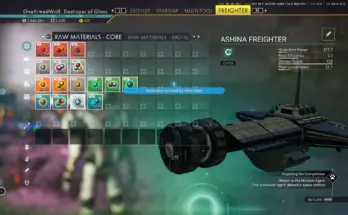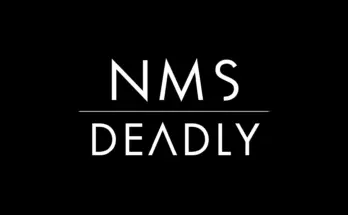AtlasPass v1/v2 can no longer be crafted. Instead they are ‘Signal Databases’. Pin them from the Catalogue page to synchronize with Target Sweep and locate certain objects.
Standalone component of my larger mod, THE TRAVELLER
Very easy to add to game, see “MOD Installation”.
Documentation for the full mod, The Traveller, found here
This is a standalone component of my larger mod called “THE TRAVELLER”
AtlasPass v1 and v2 are reworked to upgrade Target Sweep functionality. With this mod you can also pin harvestable flora to locate them with Target Sweep (their icons are removed in the game world).
Use AtlasPass v1 to locate nearby subterranean goods. These items will no longer have an icon, instead relying on Target Sweep to go treasure hunting, which is much more engaging than just walking to an icon and poking a whole in the ground under your feet!
AtlasPass v1 is used to locate buried caches, plant matter, mineral rock, freighter cargo, and ruin chests. Although to find the keys to the chest…
Use AtlasPass v2 to locate nearby phenomena. I could tell you what it can pick up, but what’s the fun in that? 🙂 Pin AtlasPass v2, leave it pinned, and as you explore the planet you can check in to see if it has somewhere to lead you..!
When you open your Binoculars, if Target Sweep has something on its radar it will always default to the Target Sweep window. So no need to check Target Sweep if you open Binoculars and it goes straight to analysis visor – that means it hasn’t picked anything up.
There is a known issue with pinning harvestable flora (separate from AtlasPass pinning). That is, if you have any amount of the pinned flora in your inventory already, it will auto-complete the mission and end the Target Sweep. This is not something I have found a solution for yet.
AtlasPass v1 or v2 on the other hand will remain pinned even after reaching a target object, until you choose to unpin it.
It is also worth mentioning that the Catalogue page is shared across Normal, Survival, and Permadeath files. I have not found a way to change this. This means if you have AtlasPass v1 or v2 unlocked in your Catalogue on one file, it will be unlocked from the beginning of a new file as well. You can choose to ‘roleplay’ not having them until you research them in that file, or alternatively you can alter your User Settings file to remove AtlasPass from your known Catalogue tech. To do this:
– Open C:\Program Files (x86)\Steam\steamapps\common\No Man’s Sky\Binaries\Settings (may be a little different on your computer)
– Double click to open GCUSERSETTINGSDATA
– Remove the line
– Remove the line
– Save the file
– Open and play the game as normal. If you return to your old file where you know the recipes already, you will have to redo this process once you play your new file again (if you want to, of course you don’t actually have to)
Note that Expedition mode and Creative mode will have everything in the Catalogue unlocked from the start regardless.
There are 2 variations to this mod.
1. hilightnotes_AtlasPass (recommended if you’re using my modular cleanHUD mod)
2. hilightnotes_AtlasPass_UIFIX (recommended if you’re not using my cleanHUD mod)
Explanation:
When you have a craftable object pinned (AtlasPass is still considered craftable by the game), and then open your inventory, it will popup with a ‘slot hint’ effect where a square in your inventory will pulse and glow and make a sound, suggesting you to craft the object there. This is a bit annoying when you have AtlasPass pinned. The “UI Fix” version includes a change to minimize that ‘slot hint’ effect so it’s not intrusive anymore.
If you are using the modular version of my cleanHUD mod, file 5d, 5e, or 5f should be used, which includes that UI Fix already.
A. MOD Installation
This mod installs the same way as any regular mod for No Man’s Sky. It’s very simple! Extract the mod to your mod folder.
If this is your first time installing a mod for No Man’s Sky, it takes 1 minute. Follow these steps:
1. Navigate to your game folders. For me (Steam user), that means I go to:
C:\Program Files (x86)\Steam\steamapps\common\No Man’s Sky\GAMEDATA\PCBANKS
2. Delete the file DisableMods.txt
3. In that same folder (PCBANKS), create a new folder for your mods. It can be called whatever you want, I just call it “MODS”. https://i.imgur.com/38kXMmP.png
4. Download the mod from the Files tab here on nexusmods. It will download as a zip file. Extract the .pak file contained within the .zip file (I use 7-zip) into the MODS folder you created.
5. All set! (When the game starts you will get a screen that warns you that you are using mods).
Deleting the .pak file fully uninstalls the mod. You can leave the mod folder you’ve created.
Sometimes when the game updates, it will recreate the DisableMods.txt. Just delete it again to continue using mods.
Sometimes when the game updates (usually just major updates), the mod will be temporarily incompatible. I update the mod within 1-14 days depending on circumstances, at which point you just replace the old version with the new version to keep using the mod.
B. List of Changes:
v1.0
– Target Sweep now ‘sweeps’ in a full radius around player.
– Target Sweep continues displaying distance from object up to 30u instead of 50u.
– Altered Product information for AtlasPass v1 and v2. Can no longer be crafted.
– Altered Product information for Harvestable plants so that they can be pinned (no functional change to the plants themselves).
– Buried caches, buried plant matter, buried mineral gems, and buried treasure crates (ruins) no longer have icons. They can be found with Target Sweep by pinning AtlasPass v1.
– AtlasPass v2 when pinned will locate various nearby phenomena.
– Locked barrels that previously required AtlasPass v1 to open now require AtlasPass v3 (which can still be crafted as usual). All doors locked behind AtlasPass also require v3.
– Updated descriptions for AtlasPass v1 and v2.
– (UIFIX:) Alters ‘slot hint’ inventory effect in some situations, such as when a recipe is pinned, to be minimally intrusive.
Remember this mod is non-destructive, and can be removed at any time with no consequence. I don’t expect issues/bugs but please let me know if you encounter any.
C. Compatibility
When you have multiple mods editing the same files, they will conflict. You can run a compatibility check against any other mods you’re using by downloading AMUMSS, following the setup, and running the BUILDMOD WindowsBatchFile. Just press ‘y’ on your keyboard when it prompts to check for any conflicts in your mods folder.
If you’re feeling brave you can also learn how to merge mods.
This mod edits a few files that will conflict with some other mods, particularly ones that adjust technologies, damage taken from world hazards, or mobility adjustments. Listed below are the edited files.
GCGAMEPLAYGLOBALS.GLOBAL.MBIN
GCUIGLOBALS.GLOBAL.MBIN (if using “UI Fix” version)
DAMAGETABLE.MBIN
NMS_REALITY_GCPRODUCTTABLE.MBIN
NMS_LOC1_ENGLISH
NMS_LOC1_USENGLISH
And a lot of ‘model entities’.
Credits:
hilightnotes