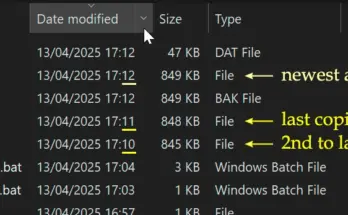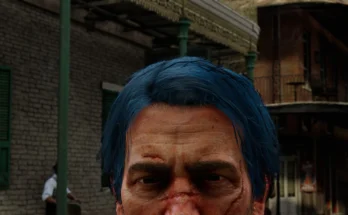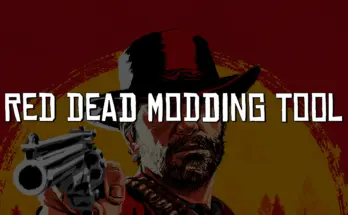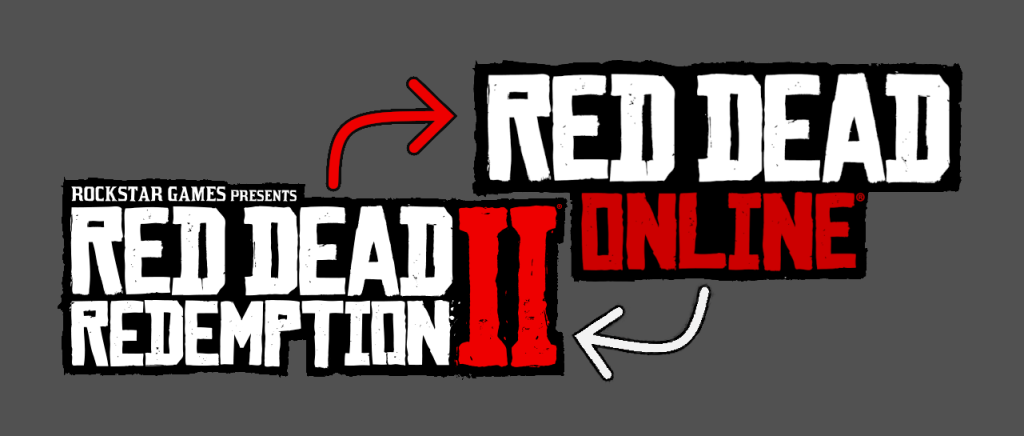
Switch between Online and Story mode.
Lightweight management
Moves mods back and forth
”Online.bat” will create a temporary folder and move all non-original files
from the root into the temporary folder and start Rockstar Games Launcher.
”Offline.bat” will move all files from the temporary folder back into the root,
delete the temporary folder, and (run RUPxx.bat if you have Copypasta DLSS
if that isn’t the case, then it will just) start Rockstar Games Launcher.
”Switch.bat” will look for the temporary folder and either run Online.bat or Offline.bat.
Installation:
•Drag and drop the “krammesting” folder to the game root.
Don’t forget to take ownership of the root folder.
Or start as administrator, up to you.
Optional:
•If your Rockstar games launcher isn’t in the default install folder,
then you will need to make a shortcut of “LauncherPatcher.exe”
and rename it “LauncherPatcher”
(so delete the “.exe” and anything after that)
and drop it into the krammesting directory.
This also works with Copypasta DLSS
Changelog:
Version 2.0.1
New files added: installscript.vdf and installscript_sdk.vdf
I’ve created an alternative method. For those who have trouble with file names that include symbols like “!”
Version 2.0
I changed the method of how the files are and aren’t being selected to move out of the main directory.
I made a text file that includes all the original files from Rockstar, Epic Games, and Steam.
Version 1.3.2
New file added: title.rgl
Version 1.3.1
Edit to the 1.3.0 version. Instead of looking for the directory “Red Dead Redemption 2”. It will look for the file “levels_0.rpf”. More or less the same result.
Version 1.3.0
I made it so Online.bat is required to be in the directory: /Red Dead Redemption 2/krammesting/
Version 1.1.0
1. I have now fixed the issue regarding some missing files not being listed in the script.
New files added:
ffx_fsr2_api_dx12_x64.dll
ffx_fsr2_api_vk_x64.dll
ffx_fsr2_api_x64.dll
NvLowLatencyVk.dll
Have added some logic for the following files:
RDR2.exe
PlayRDR2.exe
EOSSDK-Win64-Shipping.dll
2. Removed the option for starting the Rockstar Games launcher.
Credits:
Kramme