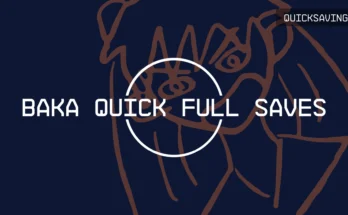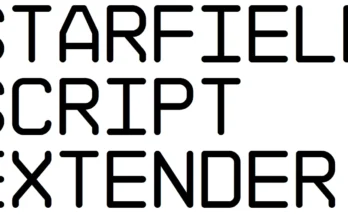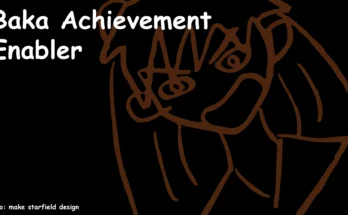In this video I will teach you how to install texture mods for Starfield.Make sure you can see file extensions!!!! Windows 11 users can find it by clicking on file explorer, view, show, and checking file name extensions! Make sure there is a tick next to it.
Please make sure you have a StarfieldCustom.ini in your Documents/My Games/Starfield
StarfieldCustom.ini must contain:
[Archive]
bInvalidateOlderFiles=1
sResourceDataDirsFinal=
To change the FOV add:
[Camera]
fFPWorldFOV=90.0000
fTPWorldFOV=90.0000
Adjust the numbers to your liking.
Installing Textures.
Download a texture mod. Extract the contents. You will need an archive extractor.
Put the Data folder in this directory – Documents/My Games/Starfield. You will see a data folder already there containing your photos. To find your Photos go into Data/Textures/Photos.
That’s it! If you are using vortex alongside doing this, just deploy it and make sure everything is running fine.
This works with Texture mods. In my testing, putting interface mods into the Starfield directory (where the starfield exe) is folder manually or via nexus seems to work fine.
Mods in the video can be found here:
The Eyes of Beauty – Starfield Edition at Starfield
Black Drumbeat with New Suppressor Option
Credits:
MetalMonsterFNV