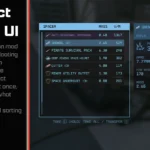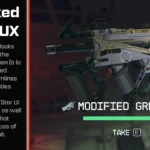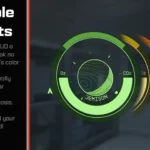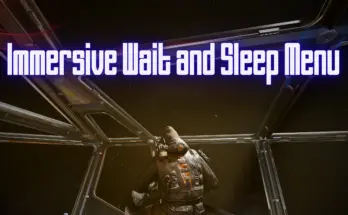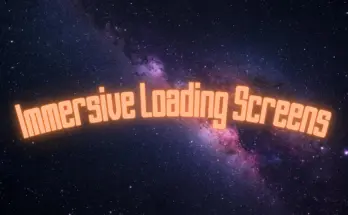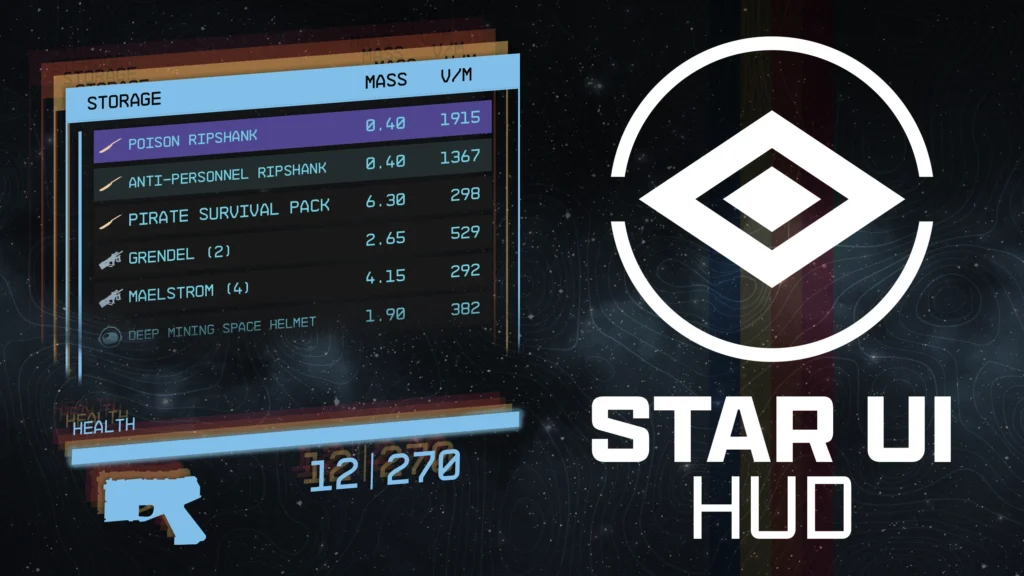
StarUI HUD gives you full control over most HUD widgets and provides an updated loot list and better item cards with DPS and V/W. Resize, move, recolour or disable most of the HUD widgets. The loot list can show additional columns like V/W (sort-able) and show you the item card for hovered items!
Features
Change most widgets on the HUD to your liking:
Change the position, the scale (size), the rotation and the color (color modifier or color overwrite available) individually per widget
Hide it, if you don’t want to see it!
And for the special watch and player status widget: Adjust the 3D Position (only for 3D experts) or simply deactivate the 3D effect.
New widget: Tag Label
Reduces the HUD’s clutter level and let you focus on the important things.
Displays the item name and item tag icon below your cross-hair. So you see what an item is without the need to look at the big item card (which is moved to top right screen as you don’t really need it)
For tagged, stolen or contraband items the appropriate icon will be added after the name
Trash items are displayed slightly faded out, so those item draw even less attention
Customizable and can be disabled if you don’t like it
New widget: Loot-O-Meter
Displays a bar below your cross-hair which fills up with the value per mass value of the item. So you can easily see what’s worth to be taken!
The bar can change the color from red to orange to green based on how much its filled
Customizable and can be disabled if you don’t like it
Upgraded loot list (quick container view)
Dynamic size, more items visible (or less if you like)
Automatic height adaption based on content
Item tag icons for every item – See easily what type the item is!
Additional configurable columns (Default adds a V/M column). The list can also be sorted by the column (And you can toggle through the columns it in-game with ALT key)
Shows an item card for the highlighted item
Upgraded item cards
Added item tag icon
Added value V/M for all items with value and mass
Added value DPS for weapon (Burst-DPS, reloading-time not accounted)
Colorizable, relocatable and resizable: All item cards can be adjusted for every situations where they are visible
Quality of Life
Accidental Steal Protection – Changes the button for taking, so you need to hold E key (or controller A button) to actually steal the item.
Loot list and Tag Label widgets will change to RED when taking would be stealing.
Take All function for most containers – Press and hold R (or X on controller) to take all (when the R (or X) HOLD button is visible)
Three presets you can choose: Author’s Choice, Vanilla Extended and Vanilla. You can change that at any time and customize your choosen one as you like!
Safe to install/remove at any time! Doesn’t affect your save game and won’t prevent your abiliity to get achievements!
Integrated item sorting system for all Starfield items for the languages: EN, DE, ES, FR, IT, JA, PL, PTBR and ZHHANS.
You can control when the reticle circle and line are visible individually for different situations (the leader line going from the looked item to the item card/name box)
Reduce the button bars icon for key/controller button and slightly fade out the button bar
Shows a big door icon on doors which leads to other areas (e.g. the ones that trigger a loading screen)
Full translation support (See the translation section on this side if your translation is already available)
Many other smaller or bigger improvements
Completely customizable (see the well-documented INI file)
Installation
Enable Archive Invalidation (INI settings)
Easiest way: Use BethINI to comfortably set the value (called Load Loose Files in the GUI)
Or: See this detailed Howto: Archive Invalidation to set the INI values with Windows tools.
Install mod files
Simply install the mod via your mod manager (Vortex, Mod Organizer 2 beta, …)
Or: Alternate manual install: Copy the folder Interface\ from the zip into your Starfield\Data\ folder (where the ba2 files are) – ignore folders fomod\ and Optional\
For some people that folder won’t work, copy the files to your Documents\My Games\Starfield\Data\ folder in that case (create the Data\ folder if it doesn’t exist there yet)
Choose one of the three presets from the sub-folder StarUI HUD Presets\ and copy the INI file content into a new file StarUI HUD.ini in Interface\.
To install the 30fps or 120fps version: After doing the above steps copy the files from the appropriate sub-folder in Optional\ and overwrite the existing ones.
Configuration and Presets
You can customize every aspect of this mod. See the well-documented INI file StarUI HUD (default).ini and adapt it to your liking!
The mod comes with three presets: Author’s Choice, Vanilla Extended and Extended.
Tip: You can switch later to another preset at any time. The presets are copied to folder Interface\StarUI HUD Presets. Simply copy the INIs content to your StarUI HUD (default).ini
Tip 2: Copy the file StarUI HUD (default).ini and rename it to StarUI HUD.ini. This INI file will be read too and won’t be overwritten by mod updates!
Author's Choice preset INI file:
[StarUI HUD]
; =================================
; Configuration file for StarUI HUD
; =================================
;
; Allows you to configure many different settings for your StarUI HUD layout.
; To adjust the widgets and their position and color see the widget section later in this file
;
; Some general notes and tips:
;
; Position
; ——–
; The position is specified based on a 1920×1080 layer. If you have another resolution, it will
; automatically transformed into the position on your monitor.
;
; Color
; —–
; The sColors values are color modifiers, so if apply a red color to a green element it will
; become orange!
; For most widgets you have the option bForceColor, which will force the color. But be careful,
; this setting will remove ALL color information as well as any brightness levels from the widget.
; The colors are specified as “red, green, blue(, alpha)” where alpha is optional.
; RGB values are from 0 to 255. Alpha is from 0 to 100 (percent).
; Most colors are optional overrides. So if you don’t specify a value for the widget, it will
; use the hud’s default color (sHudDefaultColor).
;
; Examples:
; black is “0, 0, 0”
; white is “255, 255, 255”
; red is “255, 0, 0”
; blue is “0, 0, 255”
; half-transparent without color is “255, 255, 255, 50”
; Color tip: Use any of the common RGB color picker on the net to find your values!
;
; Tip: You can edit this file while the game is running. A simple quick-save/quick-load should
; load the new configuration!
;
; Tip: Copy this file and rename the copy to “StarUI HUD.ini”. Then change your settings in the
; new file. The new file won’t be overwritten by mod updates!
;=============
; HUD Generic
;=============
; Default HUD color (may be overridden by a elements special color)
sHudDefaultColor = 122, 192, 244
; Use hard drop-down-shadows instead of soft ones
bHudHardDropDownShadow = 0
;=============
; Quality-Of-Life
;=============
; Preventing accidental steals. Changes the button for stealing, so you need to hold it to steal.
bHudPreventStealAccident = 1
;=============
; Item marker
;=============
; This is the circle on objects in the world you are looking at
; Enable or disable the line from the item marker (circle) to other elements for different types of viewed element…
; Note: When using the new TagLabel it’s recommended to it disabled.
; …when viewing a generic entity (bed, chair,…)
bHudReticleLineForGeneric = 0
; …when viewing an item without item card (late game)
bHudReticleLineForSingleItem = 0
; …when viewing an item with item card
bHudReticleLineForSingleItemWithItemCard = 0
; …when viewing a inventory
bHudReticleLineForLootList = 1
; Colorize your item marker circle (and line)
sHudReticleColor =
; =============
; Tag Label
; =============
; The “Tag Label” is a alternate (new) way to display the item you’re looking at.
; Displays a smaller widget for the item instead of only big item card – Fixed at the crosshair or (optional) floating above the item in the world
bHudEnableTagLabelCrosshair = 1
; Tag label – But this one is bound to the world item (You should only use one to prevent confusion)
bHudEnableTagLabelWorld = 0
; Position of the Tag Label (relative to crosshair/world item)
fHudTagPositionX = 0
fHudTagPositionY = 50
; Scale (size) of the Tag Label (in percent)
iHudTagLableScale = 100
; Add an item tag icon to items
bHudTagShowItemTags = 1
; Colerize
sHudTagLabelColor =
sHudTagLabelStealColor = 255, 128, 128
; Force the item tag icon to be in the same color as the label
bHudTagLabelForceTagIconColor = 0
; The newest high-tech HUD addon by the Constellation engineers: Showing the value/mass as a bar on your HUD!
; The Loot-O-Meter will add a bar below the item name which visualizes the V/M (“value per mass”) value for this item.
; The higher the V/M value, the fuller the bar.
bHudTagLabelLootOMeter = 1
; ==============
; Loot-O-Meter
; ==============
; Customize the look of your Loot-O-Meter (part of Tag Label):
iLootOMeterWidth = 200
iLootOMeterHeight = 8
iLootOMeterRoundEdges = 3
sLootOMeterBgColor = 140,140,140,20
sLootOMeterBarColor = 255,255,255,100
iLootOMeterMaxValue = 1000
bLootOMeterColorBasedOnValue = 1
sLootOMeterValueBasedColor1 = 135, 30, 30
sLootOMeterValueBasedColor2 = 135, 135, 30
sLootOMeterValueBasedColor3 = 30, 135, 30
; ==========
; Big Door
; ==========
; Enables a big door icon when you travel to other areas/cells (part of Tag Lable)
bHudEnableBigDoorIcon = 1
; Colorize the door icon
sHudBigDoorColor =
; ============
; Button Bar
; ============
; Smaller buttons for the button bar
bButtonBarSmallerButtons = 1
; Moves the button bar to the new tag label
bButtonBarMoveToTagLabel = 1
; Colorize the button bar
sHudButtonBarColor =
sHudButtonBarStealColor = 255, 128, 128
; Fade out things you read once and never need again
iButtonBarOpacity = 50
;=============
; Item card
;=============
; Display the item tag icon in the item card
bItemCardAddItemTag = 1
; Add a new entry for the value per mass
bItemCardAddValuePerMass = 1
; Add a new entry for Burst DPS (Damage per second, without reloading time)
bItemCardAddDPS = 1
; Colorize the item card
sItemCardColor =
; Colorize the item card for STEAL mode
sItemCardStealColor = 255, 128, 128
; Position of the item card (when hovering items. Default: 1168, 257)
; Anchor for the item cards position (this determines in which direction the item card will expand from your given position, e.g. TopLeft will expand to right/down)
; Valid values for anchor: TopLeft, TopRight, BottomLeft, BottomRight
; Scaling (size) of the item card (in percent)
;fItemCardPositionX = 1168
;fItemCardPositionY = 257
;sItemCardAnchor = TopLeft
;iItemCartScale = 100
; Move the item card to the top right for single item displays
fItemCardPositionX = 1900
fItemCardPositionY = 20
sItemCardAnchor = TopRight
iItemCartScale = 100
; Position of the item card in scanner mode (Default: 1358, 257)
fItemCardScannerPositionX = 1358
fItemCardScannerPositionY = 257
sItemCardScannerAnchor = TopLeft
iItemCartScannerScale = 100
[LootList]
; ===========
; Loot List
; ===========
; Enable StarUI HUD’s upgraded loot list with icons, extra information, resizable and more
bEnable = 1
; Show item icon tags in the list
bShowItemTags = 1
; Add extra columns to the loot list. Youi can add multiple columns separated by comma.
; For a list of available columns see the list later in the file. Most probably you like to use one of those: VPM, DPS, VALUE, VALUE_STACK, MASS, MASS_STACK
; Tip: You can toggle the sort when looking at the list and pressing ALT key
sAddColumns = VPM
; Sort the loot list by a column (the column does not need to be visible). You can use TAG here to sort by the items tag. Leave empty or use GAME for vanilla sort.
sSortByColumn = TAG
; Width of the additional column
iExtraColumnWidth = 65
; Add the extra function “Take All” to loot list (Hold the take key to take all at once)
bAddTakeAll = 1
; Show an item card to the item you have hovered in the list
bShowItemCard = 1
; Select categories for the item card. Only list items in this categories will show a item card
sShowItemCardCategories = Weapons, Ammo, Spacesuits, Packs, Helmets, Apparel, Throwables, Aid, Notes, Resources, Misc
; Auto-adapt list height to content (max to the specified height above)
bAdaptHeightToContent = 1
; Colorize the list!
sColor =
sStealColor = 255, 128, 128
; Scale (size) of the whole list
iScale = 100
; List position in normal mode (Default: 1193, 302)
fPositionX = 1193
fPositionY = 302
; List dimension in normal mode (Vanilla: 373×248, Default: 373×390)
iWidth = 373
iHeight = 390
; Position of the lists item card (when you have choosen bShowItemCard=1)
fItemCardPositionX = 1610
fItemCardPositionY = 258
; Anchor for the item cards position (this determines in which direction the item card will expand from your given position, e.g. TopLeft will expand to right/down)
; Valid values for anchor: TopLeft, TopRight, BottomLeft, BottomRight
sItemCardAnchor = TopLeft
; Scaling (size) of the item card (in percent)
iItemCardScale = 80
; Attach point of the reticle line (from item circle to the list). Available: TopLeft, TopRight, BottomLeft, BottomRight
sReticleLineAttachPoint = TopLeft
; Loot list position in scanner mode
; Note: The list headline is provided by the scanner interface. Keep that in mind when changing the position in scanner mode.
fScannerPositionX = 1380
fScannerPositionY = 565
; Loot list dimension in scanner mode
iScannerWidth = 373
iScannerHeight = 248
; Position of the lists item card (in scanner mode and when you have choosen bShowItemCard=1)
fScannerItemCardPositionX = 1410
fScannerItemCardPositionY = 500
iScannerItemCardScale = 80
sScannerItemCardAnchor = BottomLeft
; =============
; HUD Widgets
; =============
; Re-position and colorize every widget like you want. If you set no value for the color, then sHudDefaultColor is used.
;
; Enable or disable the whole widget with bEnabled.
; Also allows you to enlarge or shrink the widget (fScale) and rotate it (fRotation).
;
; Special values are explained above the setting.
; For a explanation of position and color see the file header.
[Watch]
; The watch in the bottom left area
bEnabled = 1
; Colorize the widget. If the value is empty, the default HUD color will be used.
sColor =
bForceColor = 0
; Re-position the widget – default position: 72, 808 (for 16:9. Different on widescreen!) – Remove the leading “;” to adjust position
; Note: The widget uses a 3D effect, so adjusting the position can be tricky (Just try some values and see where it ends)
;fPositionX = 72
;fPositionY = 808
fScale = 100
fRotation = 0
; Disable the 3D effect
bDisable3D = 0
; Adjust the 3D transformation matrix. Warning: Only for 3D experts! (remove “;” to change the values)
;s3DTransformationMatrix = 1.065422, -0.06871, -0.150934, 0, -0.037639, 1.062183, 0.191458, 0, 0.127329, -0.171576, 0.976908, 0, 41.719982, 807.84552, -4.454321, 1
[RightMeters]
; Displays player health, weapon, grenades etc.
bEnabled = 1
; Colorize the widget. If the value is empty, the default HUD color will be used.
sColor =
bForceColor = 0
; Re-position the widget – default position: 1836, 1032 (for 16:9. Different on widescreen!) – Remove the leading “;” to adjust position
; Note: The widget uses a 3D effect, so adjusting the position can be tricky (Just try some values and see where it ends)
;fPositionX = 1846
;fPositionY = 1037
fScale = 100
fRotation = 0
; Disable the 3D effect
bDisable3D = 0
; Adjust the 3D transformation matrix. Warning: Only for 3D experts! (remove “;” to change the values)
;s3DTransformationMatrix = 0.958322, 0, -0.285688, 0, -0.014952, 0.99863, -0.050155, 0, 0.285297, 0.052336, 0.957009, 0, 1879.831787, 1042.355225, 16.766846, 1
[Crosshair]
; The crosshair
bEnabled = 1
; Colorize the widget. If the value is empty, the default HUD color will be used.
sColor =
bForceColor = 0
; Re-position the widget – default position: 960, 540
fPositionX = 960
fPositionY = 540
fScale = 100
fRotation = 0
[HitAndKill]
; Hit and kill markers on the crosshair
bEnabled = 1
; Colorize the widget. If the value is empty, the default HUD color will be used.
sColor =
bForceColor = 0
; Re-position the widget – default position: 960, 538
fPositionX = 960
fPositionY = 538
fScale = 100
fRotation = 0
[ExplosiveIndicator]
; Shows an indicator when an explosive thing is near you
bEnabled = 1
; Colorize the widget. If the value is empty, the default HUD color will be used.
sColor =
bForceColor = 0
; Re-position the widget – default position: 960, 540
fPositionX = 960
fPositionY = 540
fScale = 100
fRotation = 0
[DirectionalHit]
; Displays a indicator from where you were hit
bEnabled = 1
; Colorize the widget. If the value is empty, the default HUD color will be used.
sColor =
bForceColor = 0
; Re-position the widget – default position: 960, 540
fPositionX = 960
fPositionY = 540
fScale = 100
fRotation = 0
[StealthMeter]
; Shows your current stealth level
bEnabled = 1
; Colorize the widget. If the value is empty, the default HUD color will be used.
sColor = 255, 255, 255
bForceColor = 0
; Re-position the widget – default position: 960, 128
fPositionX = 960
fPositionY = 128
fScale = 100
fRotation = 0
[ArtifactPowers]
; Artifact powers widget. You know what it is when you are at that stage in the game.
bEnabled = 1
; Colorize the widget. If the value is empty, the default HUD color will be used.
sColor =
bForceColor = 0
; Re-position the widget – default position: 960, 540
fPositionX = 960
fPositionY = 540
fScale = 100
fRotation = 0
[SocialCommands]
; I have no idea what this is. But that won’t prevent me from letting you modify it.
bEnabled = 1
; Colorize the widget. If the value is empty, the default HUD color will be used.
sColor =
bForceColor = 0
; Re-position the widget – default position: 1090, 190
fPositionX = 1090
fPositionY = 190
fScale = 100
fRotation = 0
[CrewBuff]
; Crew buffs widget
bEnabled = 1
; Colorize the widget. If the value is empty, the default HUD color will be used.
sColor =
bForceColor = 0
; Re-position the widget – default position: 1851, 139
fPositionX = 1851
fPositionY = 139
fScale = 100
fRotation = 0
[QuestMarker]
; The floating quest marker on the HUD
bEnabled = 1
; Colorize the widget. If the value is empty, the default HUD color will be used.
sColor = 255, 255, 255
bForceColor = 0
[HitDamage]
; Shows hit damage
bEnabled = 1
; Colorize the widget. If the value is empty, the default HUD color will be used.
sColor = 255, 255, 255
bForceColor = 0
[EnemyHealth]
; Contains the enemy health bars.
bEnabled = 1
; Colorize the widget. If the value is empty, the default HUD color will be used.
sColor = 255, 255, 255
bForceColor = 0
; ========================
; Doc: Available columns
; =======================
; AMMO – Show used ammo type
; AMMO_ROUNDS – Show available rounds for ammo type
; DR – Damage resistance
; DMG – Weapon damage
; DPS – Weapon damage per second (Burst DPS, so without reload-time)
; FAV – Shows your favorite assignment number
; MASS – Weight
; MASS_STACK – Weight per stack
; RARITY – Shows the rarity of the item (rare, epic, legendary for weapon/apparel and common, uncommon, rare,… for other items)
; VALUE – VALUE
; VALUE_STACK – Value per stack
; VPM – Value / Mass
; Detail columns for weapon
; WMANUFACTURER – Shows the manufacturer of the weapon
; WACC – Weapon accuracy
; WBASENAME – Shows the base name of the weapon (e.g. Eon, Grendel, Maelstrom,…)
; WMAG – Weapon ammo capacity
; WMODS – Weapon mod slots ( used / max )
; WRANGE – Weapon range
; WROF – Weapon rate of fire (gund) / Attack speed (melee)
; WTYPE – Weapon Type
; Detail columns for armor
; ATHERMAL – Armor thermal
; ACORROSIVE – Armor corrosive
; AAIRBORNE – Armor airborne
; ARADIATION – Armor radiation
; Detail columsn for Damage
; PHYS – Weapon physical damage / Armor physical resistance
; ENGY – Weapon energy damage / Armor energy resistance
; EM – Weapon EM damage / Armor EM resistance
; ELEC – Weapon electrical damage / Armor electrical resistance [Currently unused in the game]
Changelog:
Version 6.0
Added support for Game version 1.15.222.
Edited the Vanilla INI: added fShowBelowOxygenPercent=0.5 to [BottomLeftGroup]. The HUD Watch Widget is visible if the player’s Oxygen percent is equal to or lower than 50%.
Version 1.3
Updated interface files to latest game version (Shattered Space)
Added item sorting for new Shattered Space items
Version 1.2
Added new settings iLootOMeterMinValue and iLootOMeterMinShowValue to fine-control the Loot-O-Meter range and visibility. The bar will range from the new min to max value, and will be hidden if the V/M is below one of these settings. (Defaults: iLootOMeterMinValue=0, iLootOMeterMinShowValue=250)
Added new setting to define a min-mass for the V/M calculation, so items like pens are no longer shown as “very valuable” (fLootOMeterMinMass, default: 0.2)
Added setting to control the loot list entry height and font size ([LootList]iListEntryHeight and iListEntryFontSize, default: 30 and 16)
Added error messages when loaded files are overwritten or wrong version
Added mines to item sorting (allows mine detection for stealing)
Added setting to prevent the steal prevention for mines (bHudPreventStealAccidentIgnoreMines, default: On)
Updated interface files to game version 1.7.36 (2023-10-09)
Change steal protection no longer uses HOLD button. Instead the action is only allowed when sneaking. This is necessary, as the game update to eat things by holding take-button is already active for some users (and it will be for everyone at some time as stated by Bethesda)
Change action “Take All” no longer uses HOLD. Instead there is a new action called by holding SHIFT (or SPRINT button on controller) and then pressing TAKE.
Change slightly adjusted the rarity color Rare to match the color tones of the other rarity colors
Fixed list display when looting last entry
Fixed typos
Version 1.1
Added new preset: Author’s Choice (No Colors)
Added filled versions of vanilla category icons for usage as item tags
Added watch settings: Enable/disable compass markers: enemy markers, mission markers and special markers (ship)
Added watch settings: Enable/disable various watch features: compass, o2 bar, planet icon, location text
Added watch settings: Enable/disable various scan mode watch features: temperature, oxygen, gravitation, bio alert, env alert
Added crosshair setting: Crosshair replacement mode. Allows you to define which crosshair type is displayed (sReplaceMode, default:Default, available modes: Default, DotOnly, DotWhenNotAiming, None, Custom)
Added crosshair settings: A whole bunch of individual replacement settings for the “Custom” replacement modes. Let you define any crosshair type you like for any situation (aiming, 3rd person and for every crosshair type)
Added crosshair setting: Show crosshair when aiming in first person (bShowInIronSights, default: off)
Added crosshair setting: Enable the spread animation (how far bullets go from the crosshairs center) (bEnableSpreadIndication, default: on)
Added crosshair setting: Show if a weapon/tool is effective by changing the color (bEnableEffectiveIndication, default: on)
Added crosshair color settings: Colorize your crosshair based on the current type (for every type: sColor…)
Added crosshair scale settings: Change your crosshairs size based on the current type (for every type: iScale…)
Added item card max height settings to prevent clipping into other widgets
Added new coloring technique to item card to allow colorisation without changing the already colored elements.
Added setting to control the tag icon color in item card (bItemCardItemTagColored, default: on)
Added setting to control the tag icon color in loot list ([LootList]bItemTagColored, default: on)
Added new anchor definition: You can now specify the anchor freely as [HorizontalOffset]% [VerticalOffset]%, e.g. “0% 25%”
Added setting to define the reticle line attach point for item cards in single item display (sItemCardReticleLineAttachAnchor, default: none)
Added color settings for widget Stealth Meter to override the color of the bar background: sBarColorHidden, sBarColorCaution, sBarColorDetected, sBarColorDanger
Added color settings for the default label (mostly used in Vanilla/Vanilla Extended): sLabelColor, sLabelStealColor
Added color settings for rarity colors (sRarityColorRare, sRarityColorEpic, sRarityColorLegendary)
Added color settings for contraband items in item card, standard label and Tag Label (sItemCardContrabandColor, sLabelContrabandColor and sHudTagLabelContrabandColor)
Change adapted the rare rarity color to a slightly more bluish color in preset Author’s Choice
Change unified the item card settings into separate sections with same structure (ItemCard_SingleItem, ItemCard_SingleItemScanMode, LootList.ItemCard and LootList.ItemCard_ScanMode)
Change default sort is now GAME instead of TAG (e.g. sorts special items to the top)
Change recommended FPS in FOMOD is now 30fps (increase performance on slow computers, and the difference for the HUD is barely visible)
Fixed unable to sort by first column with ALT key when having item tags disabled
Fixed untranslated texts in item card
Fixed clipping label for long key names whiel using small buttons option
Fixed display of hold button indicator (underline) too near at the key
Fixed overwritting game setting for hud transparency for watch and player status widget
Fixed slightly moving position of watch on loading
Fixed position and sizing of big item cards
Fixed typos
Credits:
m8r98a4f2
Bethesda for making another great RPG!
Cala for making the awesome teaser images!
Collective Modding discord – for morale support, testing, ideas and more! (Check it out!)
The xEdit-Team for their great continues work (Hopefulyl there will be a SFEdit soon!)
The NexusMods community
And a big thanks to all the engaged beta testers in the #starui channel (alphabetical order, if i miss one please tell me):
afkafka
ajantaju
Cursed Jay
ivensauro
JohnnyLX91
maarlebw
NamantH
The Bay Harbor Butcher
Thesparalius
Zhinjio