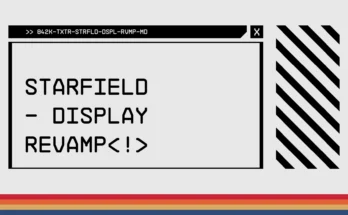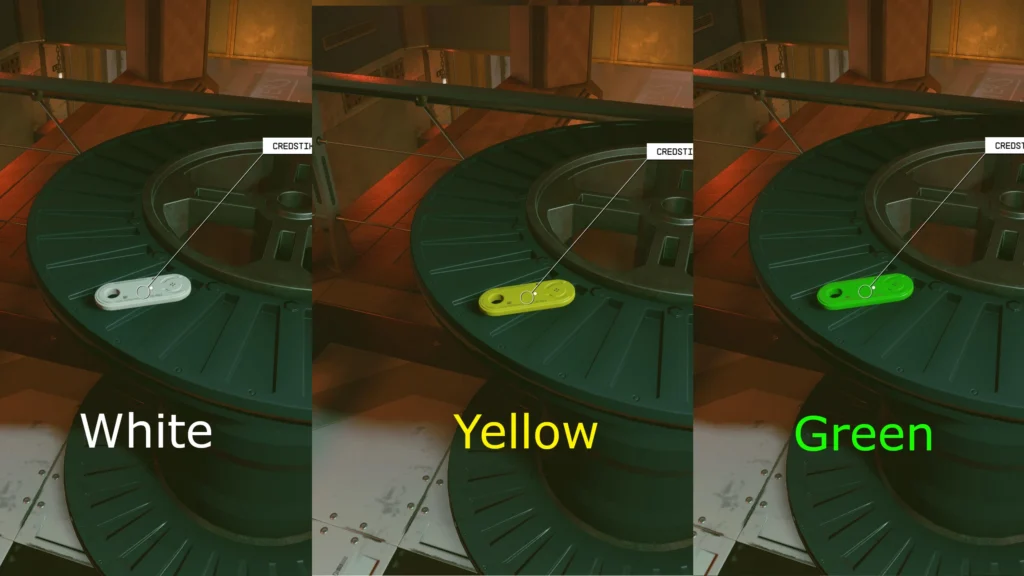
Make valuable items stand out more so you won’t overlook them (as much). Comes in different colors. For now just creditsticks and digipics.
Creditsticks blend so well with the environment that you have to look around the room like you’re the cleaning lady to find them.
I changed the color of creditsticks and digipics so that they stand out more.
Items
Creditstick
Digipic
Colors
White
Green
Yellow
Manual Installation Guide:
Go to /Documents/My Games/Starfield and find StarfieldCustom.ini (create if not existing)
Add this to the file:
[Archive]
bInvalidateOlderFiles=1
sResourceDataDirsFinal=
Drag the mod files to Documents/My Games/Starfield/Data
Enjoy!
Vortex Installation Guide:
If you don’t want the hassle of deleting the Data folder in /My Games/ just put the mod files in Documents/My Games/Starfield/Data
Go to /Documents/My Games/Starfield and find StarfieldCustom.ini (create if not existing)
Add this to the file:
[Archive]
bInvalidateOlderFiles=1
sResourceDataDirsFinal=
[General]
bEnableMessageOfTheDay=0
[Display]
sPhotoModeFolder=Photos
DELETE THE DATA FOLDER IN Documents/My Games/Starfield (backup your Photos from Photo Mode)
Use Vortex to install the mod or drag the files to the game directory
Enjoy!
Info: because Starfield creates a Textures folder in Documents/My Games/Starfield/Data for Photo Mode and Message of the Day it prioritises that folder and ignores the game directory Data/Textures. If you want to make it work with Vortex, delete that folder and put the two lines in the StarfieldCustom.ini (bEnableMessageOfTheDay=0 & sPhotoModeFolder=Photos)
If you have other mod files in the Documents/My Games/Starfield folder, move those to the game directory too.
Credits:
0Time