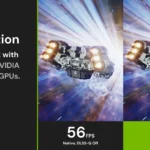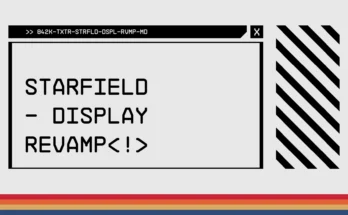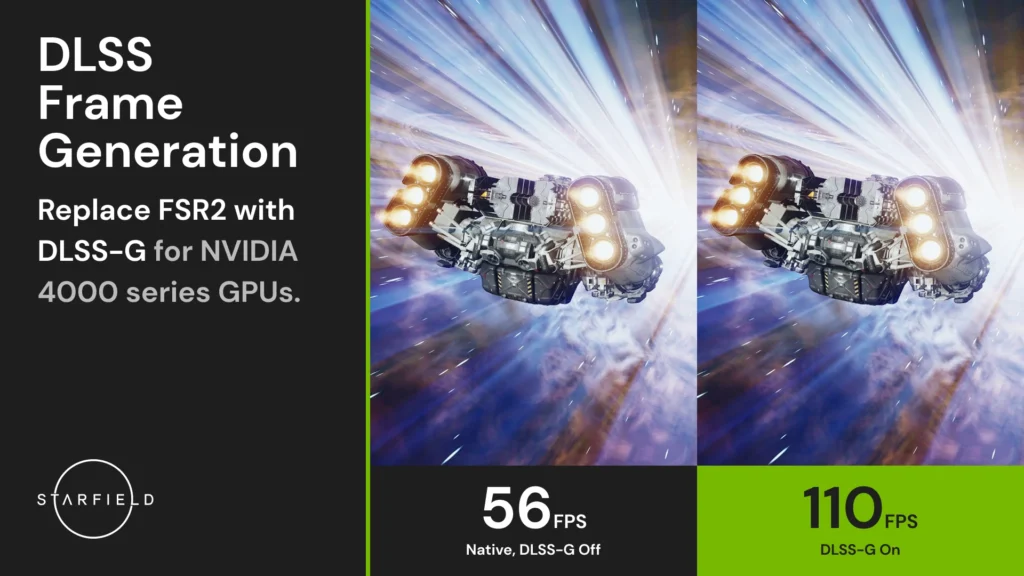
This mod replaces the game’s native FSR2 implementation with DLSS along with implementing support for Frame Generation.
A built-in but optional sharpening pass is also provided through Nvidia Image Scaling (NIS).
IMPORTANT: While the Frame Generation portion of the mod requires a RTX 40-series graphics card to function, the rest can be used with any card that supports DLSS.
How to install:
– Download the release corresponding to your game version (Steam or Xbox/Microsoft Store)
– Extract it into the game directory. (FSR2Streamline.asi along with the other files/folders from the zip should be next to Starfield.exe)
– Download both the latest DLSS and DLSS-G DLLs and place them in the ‘streamline’ folder in the game directory.
Download links to the DLLs are provided below:
DLSS
DLSS-G
– Launch the game.
If you already have FSRBridge installed:
– Remove FSRBridge.asi from the game directory.
– (Optional) Remove the upscaler specific DLL (nvngx_dlss.dll/libxess.dll) from the game directory.
– Install this mod as normal, and overwrite all files when asked.
To get to your game directory:
– Xbox:
– Right click -> Click on ‘Manage’ -> Click on ‘Files’ -> Click on ‘Browse…’
– Then go into the ‘Starfield’ folder, then ‘Content’ – you should now see ‘Starfield.exe’.
– Steam:
– Right click on the game in your library -> ‘Manage’ -> Click on ‘Browse local files…’
– You should now see ‘Starfield.exe’.
How to configure:
– Enable FSR2 (which is now replaced by DLSS) in the in-game settings.
– Use the regular in-game settings resolution slider and dynamic resolution option to configure DLSS.
– (Optional, only relevant if using the included sharpness pass) Use the sharpness slider to configure image sharpness.
– You can also adjust motion blur (I recommend halving it), film grain and others to improve image quality.
If you want to use ReShade and are having trouble with it, here are some troubleshooting steps you can try:
– IMPORTANT: Make sure to completely remove all other DLSS mods and ReShades you have installed.
– Install the latest version of this mod.
– Install ReShade 5.9.2 (the newest version) from the official ReShade website.
– During the installation, browse to your Starfield folder and select the following:
– Steam users: Starfield.exe
– Xbox users: gamelaunchhelper.exe
– Now you can install your desired ReShade presets or shaders.
– Turn off NIS sharpening in the config of this mod and enable Contrast Adaptive Sharpening in the ReShade effects.
If that did not fix the issue, you have two options (Steam only for now):
a) Open winmm.ini and replace the 0 with a 1.
b) Remove winmm.ini and winmm.dll and install SFSE ASI Loader instead.
Note: If you decide to use the Data or Plugins folder with the loader, you need to move all files from this mod into that folder as well. (FSR2Streamline.asi and the ‘streamline’ folder)
If you are experiencing crashes, try and limit your FPS (Using Reflex through the config, Nvidia Control Panel, or other options).
That seems to help for some.
You can configure various settings for this mod by starting the game once then editing the config.json file in the game directory.
An explanation of the settings is provided below:
{
// DLSS mode to use. Since the game uses dynamic resolution,
// this will not affect image quality outside of changing the used preset.
// Only relevant for people with custom DLSSTweaks/profile setups, others should use the preset setting.
"dlssMode": "MaxPerformance",
// DLSS preset to use.
// “Default” selects the preset based on the “dlssMode” setting,
// otherwise this should be set to the desired preset letter. (A-F)
“dlssPreset”: “Default”,
// If frame generation should be enabled or disabled.
“enableFrameGeneration”: true,
// If NIS should be used for a sharpening pass.
// Turn off if you are using ReShade with CAS or another sharpening pass.
“enableNisSharpening”: true,
// Used to set a FPS cap through reflex. 0 means no frame cap.
“reflexFpsCap”: 0,
// Reflex mode to use. Valid options: LowLatency, LowLatencyWithBoost
“reflexMode”: “LowLatencyWithBoost”,
// If reflex sleep should be turned on or off. Leave on unless you know what you’re doing.
“enableReflexSleep”: true,
// If the mod should be enabled or not.
“enabled”: true,
// Do not modify.
“version”: 4
}
Also, please note that this mod is still in development and that bugs and/or other graphical issues may occur.
Third-Party Libraries used:
– MinHook
– Ultimate ASI Loader (to inject FSR2Streamline.asi).
– NVIDIA Streamline
– nlohmann::json for parsing the config file
Changelog:
Version 1.3.0
Improved HUD image quality by supplying HUDless and UI buffers to DLSS-G
Added new “enableCrashDelayWorkaround” config setting to enable/disable the delayed Frame Generation enabling on Transitions. Defaults to true.
Added new “skipCrashDelayWorkaroundInMenus” config setting to enable/disable skipping the workaround on exiting Menus. Defaults to true, but may cause occasional crashes.
Add external interface to change mod settings at runtime. Currently this is only supported by Special K,, and the entire feature is still work-in-progress.
Changed the Frame Generation toggle hotkey to END instead of F12 due to conflicts.
Version 1.2.0
Add compatibility with newer game versions and reduced the chance of future updates breaking the mod.
Attempt to improve crashes by disabling an in-game frame limiter. (Thanks Kaldaien!)
Improve reflex markers to lower latency (Thanks Kaldaien!)
Fix and improve compatibility with Special K, especially while using the Xbox version.
Increase workaround time by 5 frames to decrease the amount of crashes.
Make streamline OTAs configurable through the config (defaults to false). Note that this does not completely disable all updater processes.
Version 1.1.1
Fixed the toggle hotkey not working
Improved compatibility with SpecialK and the Steam version
Fixed GPU utilization and FPS for 4070 (and other) cards
Reduced workaround threshold to make transitions smoother
Version 1.1.0
Added a multitude of safeguards to prevent random crashing, especially around transitions and the menu.
Added executable detection to support both Steam and Xbox versions in a single mod
Added checks to ensure the required DLSS DLLs are present in the ‘streamline’ folder. If they are not present, a message box will be shown
Added checks to the used color space to notify the user if they have an incompatible format selected (e.g. by using NativeHDR in scRGB mode)
Added a new config setting ‘dynamicResolutionEnabled’ to potentially improve image quality when dynamic resolution is disabled ingame
Added a hotkey (F12) to toggle Frame Generation on or off during gameplay
Credits:
LukeFZ