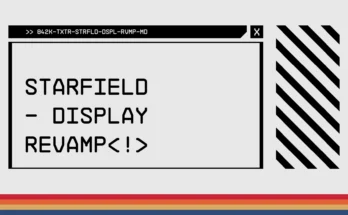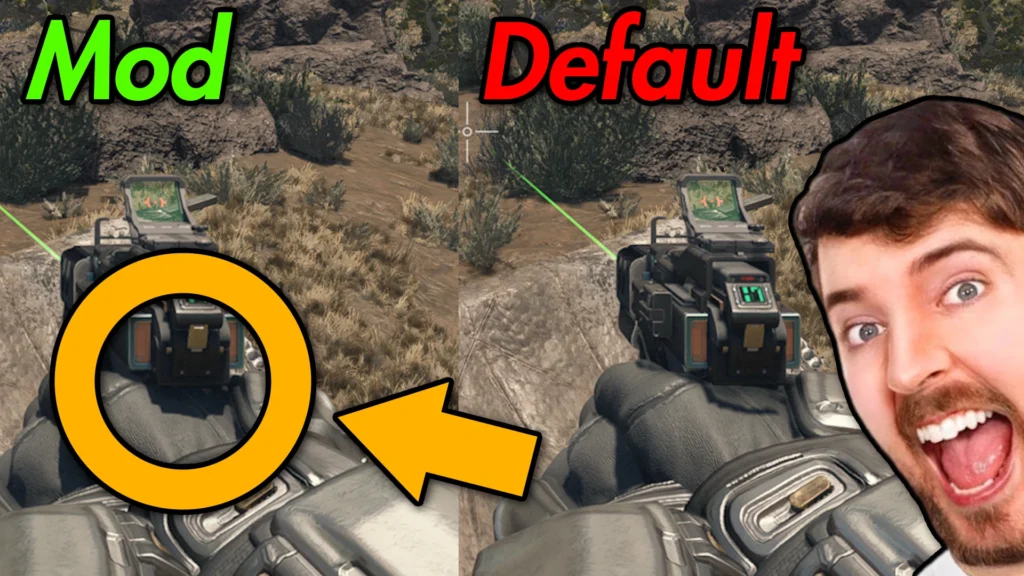
This series of tweaks for your StarfieldCustom.ini will greatly increase the coverage for contact shadows (Screen Space Shadows). It will also greatly reduce awkward gaps between objects and the shadows they cast (as pictured).
Note, this was made with ultra Contact Shadows in mind and looks best with ultra. Unlike vanilla Contact Shadow parameters, there is a very visible difference between medium, high and especially ultra when using my tweaks. You will notice more blockiness on medium and high, so I would recommend ultra for the intended experience.
I have also included an alternative version which is more subtle. I figured some would like it as a medium between vanilla contact shadows and my own settings. This version has its own comparisons included too towards the end of the photo reel. If you prefer to use medium or high contact shadows, this option might be better for you because it won’t have super thick or blocky contact shadows.
Also wanted to mention that in the comments, there is a sticky where someone has very helpfully provided a few more comparisons of each version in different scenes.
Known issues (All of these apply to default/vanilla contact shadow settings too):
The graininess/flickering will be a little more noticeable. Even the default contact shadow parameters are grainy and flicker a bit, however because the coverage (amount/visibility of contact shadows) is increased, it’s naturally going to be a bit more noticeable. The higher resolution you play on, the lesser this will be an issue.
To add on to the first point more specifically, the screen space shadows that get cast towards the bottom of your legs in third person can get quite noisy depending your FPS, resolution and what form of AA you may be using. The better your FPS and
higher your resolution, the less noticeable this will be. I’m playing
with FSR at 1440p at 75% scale, usually around 55-65 fps and it isn’t
super noticeable. I also don’t play in third person so it’s even less
noticeable for me personally.
Because Contact Shadows are a screen space effect, you will notice some shadows fade in and out of existence based on their proximity to the edge of the screen. Imo, it’s not as bad as it sounds and like I’ve been saying, it’s an issue regardless of whether you use this mod or not, it’s just going to be a bit more noticeable if you use it.
The double barrel shotgun will cast some funny looking shadows on your arms. It’s more noticeable at higher FOVs like 100+. I’ve tried to mitigate this and whilst I can, it ruins the look of other things so I don’t think the trade off is worth it. I haven’t tested all weapons so there could be others too. I mean hey, it’s better than vanilla imo where all the weapons in first person cast bad looking shadows.
Performance:
Generally, I noticed a decrease of 0.4-1 FPS using ultra contact shadows with my tweaks, bearing in mind margin of error. This was in a completely GPU bound scenario.
Note, if you want better performance, try knocking the main shadow setting down to medium or even low. Because of the way my parameters increase the visibility of screen-space/contact shadows which are typically sharp, it’ll greatly compliment the softness of lower shadow settings + you’ll get significantly better performance because the main shadow settings have a huge performance impact unlike contact shadows which have a marginal impact. TLDR – Use my tweaks, drop the main shadow quality down to low or medium, keep contact shadows on ultra and you have arguably nicer shadows with much better performance.
Installation:
1. Download 1 main file. Check screenshots to decide between the two.
2. Go to your StarfieldCustom.ini, located in Documents/My Games/Starfield. If you don’t have one, you can just make a text file and change the file extension to .ini. Or, you can conveniently download TrueAim, which provides a very helpful base for your StarfieldCustom.ini for future use.
3. In your StarfieldCustom.ini, you may notice different sections under labels such as [General] or [Display]. If you have a section under the label [ContactShadows], remove it now as it may produce unintended results. If you don’t have a section under the label [ContactShadows], go ahead to the next step.
4. Open the Tweak.ini included in the downloaded archive.
5. Copy the entire text within Tweak.ini and paste it somewhere into your StarfieldCustom.ini.
6. ???
7. PROFIT
Uninstallation:
1. Open your StarfieldCustom.ini
2. Remove the lines you added from Tweak.ini
Optional Blur Tuning:
If you find the contact shadows too sharp after these changes, you can adjust it to your preference.
1. Use the ‘User Adjustable Blur Version’ main file.
2. Go to your game directory and open the .ini file that corresponds to the contact shadow setting you use (if you use ultra contact shadows, open the ultra.ini).
3. Within the .ini you just opened, look for ‘iBlurRadius=2’ under the [ContactShadows] section near the bottom of the text.
4. If you raise that value, it will increase the blurriness. I would go up in steps of 0.5 and please don’t go higher than 3.5. If you go too high, the entire effect noticeably offsets from the center of the screen and it just looks horrible. 3.5 is my suggested maximum.
5. You may need to set your in-game contact shadow setting to something other than what you have it set to normally, then go back in-game. After, go back to your settings and set it back to what it was and it should now be more blurry in-game. This step ensures your changes are reflected in-game.
Credits:
LaBomba Romba