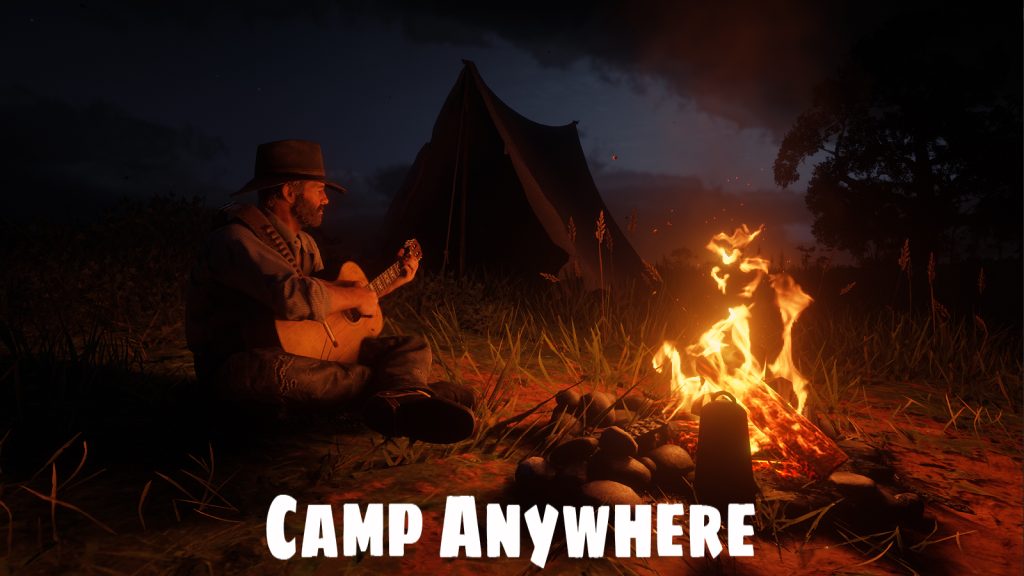
– Set up camp anywhere:
Use the hotkey to bring up the prompts. (‘K’ by default, you can change it in the ini, or the ‘sprint’ button while crouching on controller, DISABLED in the ini by default)
You can choose to build a campfire, set up a tent, place a bedroll or ‘set up camp’ that’ll place a campfire and a tent at the same time.
To make them disappear, use the hotkey again and choose the tear down camp prompt (it will work regardless of your distance from the camp).
You can change the campfire, tent and bedroll models to other models used in advanced mode. Check the model’s number in the menu and set it in the ini.
– Use one of the three rest options
…to recover your stamina core, or just for immersion.
- Sit
- Relax: your character will sit and do random stuff like drinking, smoking, reading…
- Play guitar
You can rest even when you don’t have a camp set up.
Followers spawned in by other mods will also rest around you or your campfire while you’re resting.
If somehow you get stuck, the hotkey should cancel the rest animations and unstuck you.
(New) – Advanced mode:
Use the “Advanced” prompt to bring up the build menu.
Menu actions:
Type: Select the type of the object you want to spawn in. (Campfire, tent, etc…)
Model: Browse through the objects in the selected category.
Distance: The distance the object should spawn in in front of the player.
Rotation: Rotate the object.
Both distance and rotation can be wonky because some object has their “center” well outside of their actual visible model. Some object will spawn behind you or next to you because of this…
Place Object: Spawn and add the selected object to your saved camp.
Save and Exit: Save spawned objects and close the menu.
Tear Down Camp: De-spawn every spawned object. They will remain saved and can be re-spawned at the same or at a new location.
Respawn Camp: Respawn every object at their current location. You can use this in case your saved camp didn’t spawn in properly.
Saved Objects: Browse through the objects currently saved as part of your camp.
Delete Saved Object: Delete the currently selected saved object.
Advanced mode is completely separate from the “normal” part of the mod. The campfire and tent you put down using the prompts will not be saved as part of your custom camp, and can be used separately any time.
Your saved camp should persist when you quit the game, whether it’s currently placed in the world or not. If it’s placed, it should automatically respawn upon loading the game. (If not, the ‘Respawn Camp’ option should spawn it in)
Your saved camp is stored in CampAnywhere.dat in your game folder, you can back-up that file if you want to make sure you don’t lose the camp you’ve built.
Some of the objects are interactable, some of them aren’t, I don’t think I can do anything about the ones that aren’t.
You can disable advanced mode in the ini.
The campfire doesn’t have a grill so you can’t cook seasoned meat.
Known issues:
– Once the campfire is spawned, the game doesn’t consider the area wilderness anymore, so normal camping will be blocked nearby, even after you remove the campfire, for some reason (resets when you reload the game).
– It might make the Spines of America mission bug out in chapter 2. If you’re experiencing issues, try removing the mod while doing that mission.
Installation:
Download CampAnywhere.rar, extract it and drop the files into your Red Dead Redemption 2 game folder.
You’re going to need Script Hook By Alexander Blade.
Changelog:
Version 1.1.1: Fix for followers sometimes not getting cleaned upon resting
Version 1.0.1:
– Added “rest” prompt that brings up three rest options:
- Sit
- Relax: your character will sit and do random stuff like drinking, smoking, reading…
- Play guitar
(For now?) resting doesn’t actually do anything, it’s just for immersion.
Use the get up prompt to stop resting. If somehow you get stuck, the hotkey should cancel these animations and unstuck you.
You can use these anywhere, even if you don’t have a camp set up.
– Added sleeping bag
– Added some minor animations for building campfire / setting up tent, just for immersion
Credits:
crossed99





